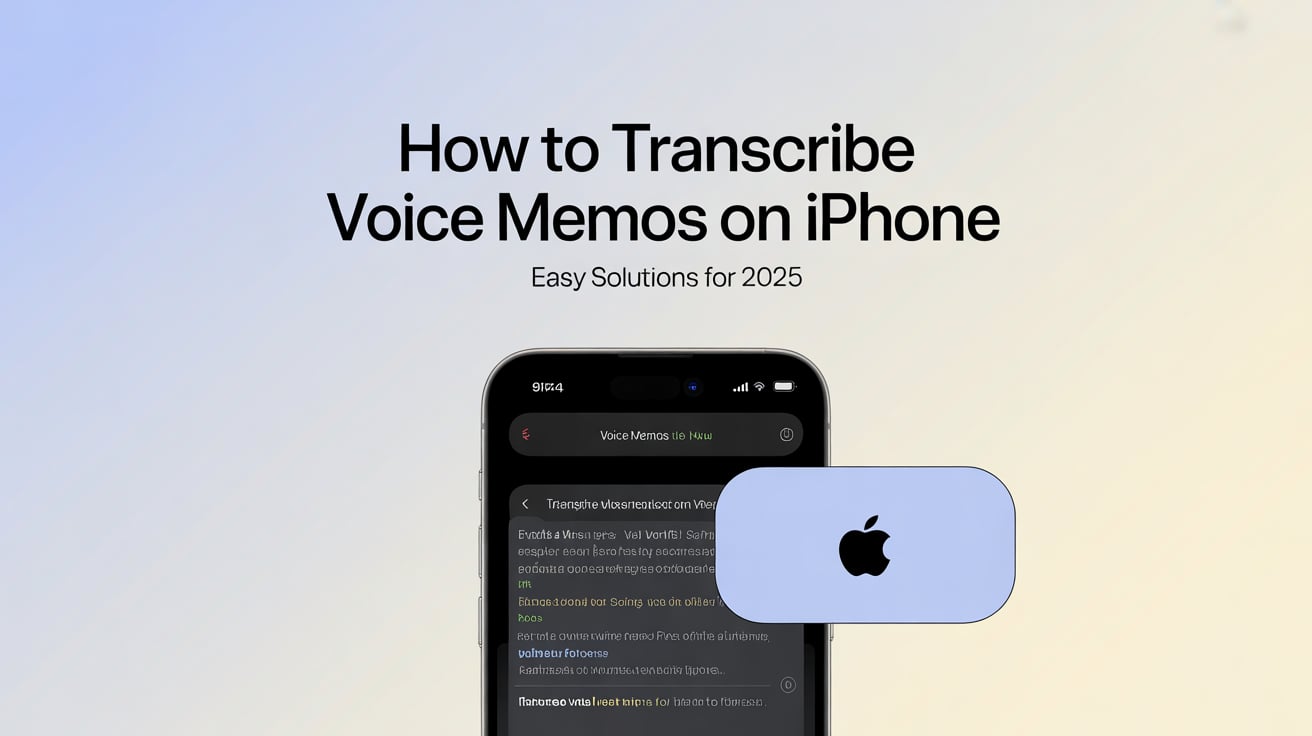If you've ever wondered how to extract dialogue from a YouTube video without needing to manually type it all out, you're not alone. Transcriptions are becoming increasingly important in the digital world for accessibility, user engagement, and SEO benefits. This guide will take you step by step through the process of getting a transcript from a YouTube video, including speaker identifications, for free.
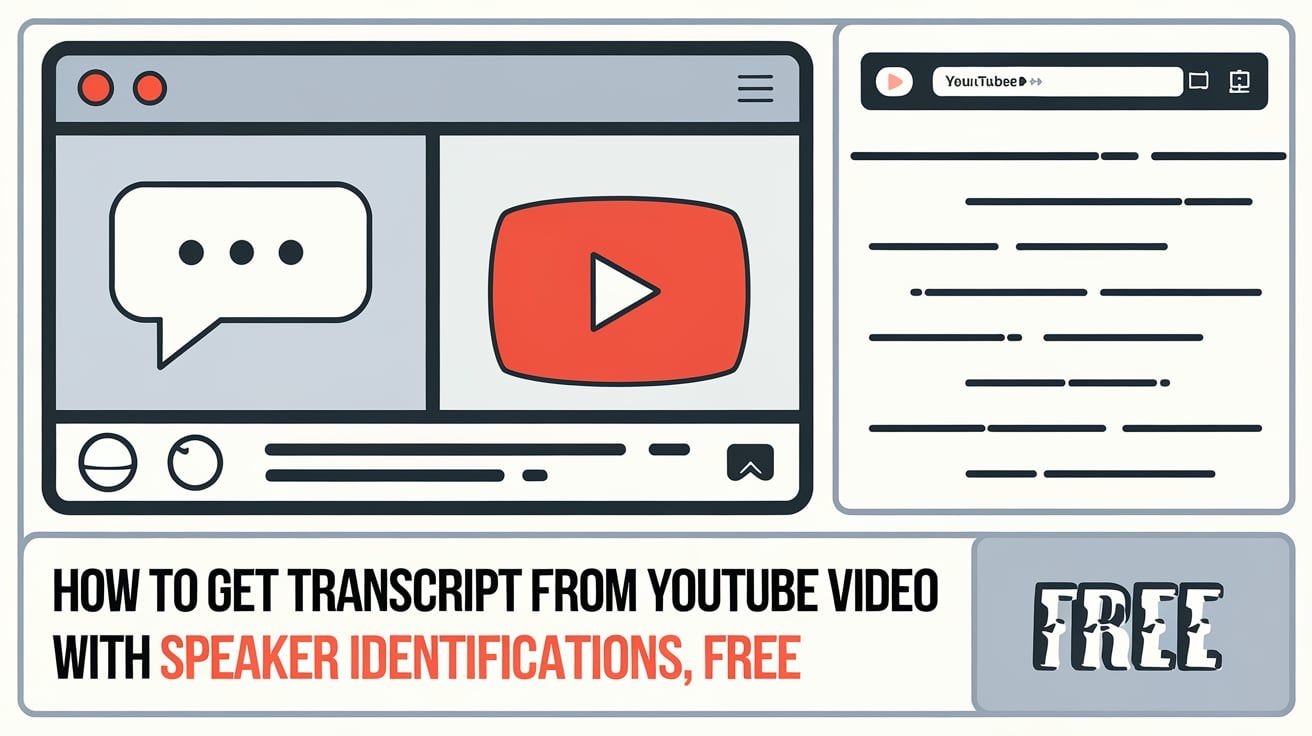
Introduction: Understanding YouTube Transcripts and Their Importance
A YouTube Transcript is a detailed text version of the audio in a YouTube video. It converts everything said into text form, making it immensely helpful for users who wish to understand the content better or need to access the information in text form for various purposes. This could include users who are hard of hearing, non-native speakers, or those who wish to extract exact quotes without the hassle of pausing and replaying the video multiple times.
The magic of YouTube transcripts doesn't stop at accessibility; they play a prominent role in enhancing user engagement and search engine optimization (SEO) too. These transcripts make the content more findable on search engines, as the text versions enable Google to index the content better and thus enhance its search visibility.
In the forthcoming sections, we'll go through a detailed process on how to get transcripts from YouTube videos effectively.
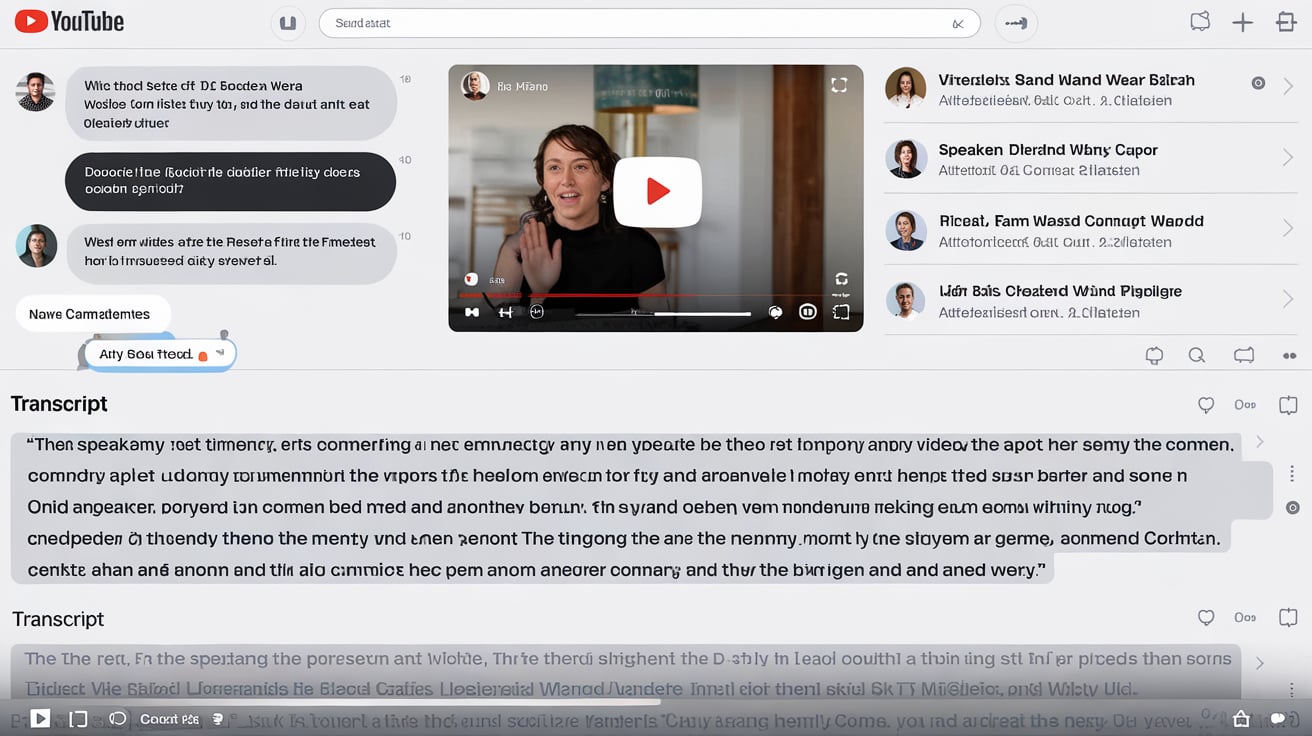
Understanding YouTube Transcripts: Defining, Differentiating, and Appreciating their Importance
YouTube Transcripts provide a text representation of the audio in YouTube videos. They serve as a compiled list of all spoken words, converting them from audio format to easily readable text. Now, let's break down two methods for creating these transcripts: auto-generated transcriptions and manual transcriptions.
Auto-Generated Transcripts vs. Manually Uploaded Transcripts
Auto-generated transcripts are created by YouTube's built-in speech recognition technology. This feature creates transcriptions automatically for uploaded videos, enabling quick and easy access to a text version of the audio. However, while convenient, these auto-generated transcripts are not always 100% accurate, especially when background noise or multiple speakers are present in a video.
In contrast, manually uploaded transcripts are created and uploaded by the video's creators themselves or by using transcription services. Transcriptions created manually are typically more accurate and reliable, making them a preferred method, especially for videos containing special terminologies or complex phrases.

The Importance of Transcripts: Accessibility and SEO
Transcripts are incredibly effective in making your content accessible to a broader audience. For viewers who are deaf or hard of hearing, as well as for those whose primary language differs from that spoken in the video, these text versions of the audio can be a game-changer. It allows these audiences to follow along and better comprehend the video's content.
For content creators, another profound advantage of the transcripts is the boost they give to SEO. Since search engines can't watch or listen to videos, the text from the transcripts serves as indexable content. This allows search engines to understand the video's content better and rank it appropriately in search engine results.
Having a transcript available for your video can increase its visibility on search engines like Google, thereby attracting a wider audience to your content.
The Tools for Transcription: Overview, Features, and Choices
In the digital age, we have a myriad of tools available that can help transcribe videos. Here, we will focus primarily on TranscribeTube and briefly discuss some other alternatives.
TranscribeTube: AI-Powered Transcription
TranscribeTube is an AI-powered transcription software that stands out for its accuracy and efficiency. It goes beyond merely transcribing and offers a lot more features:
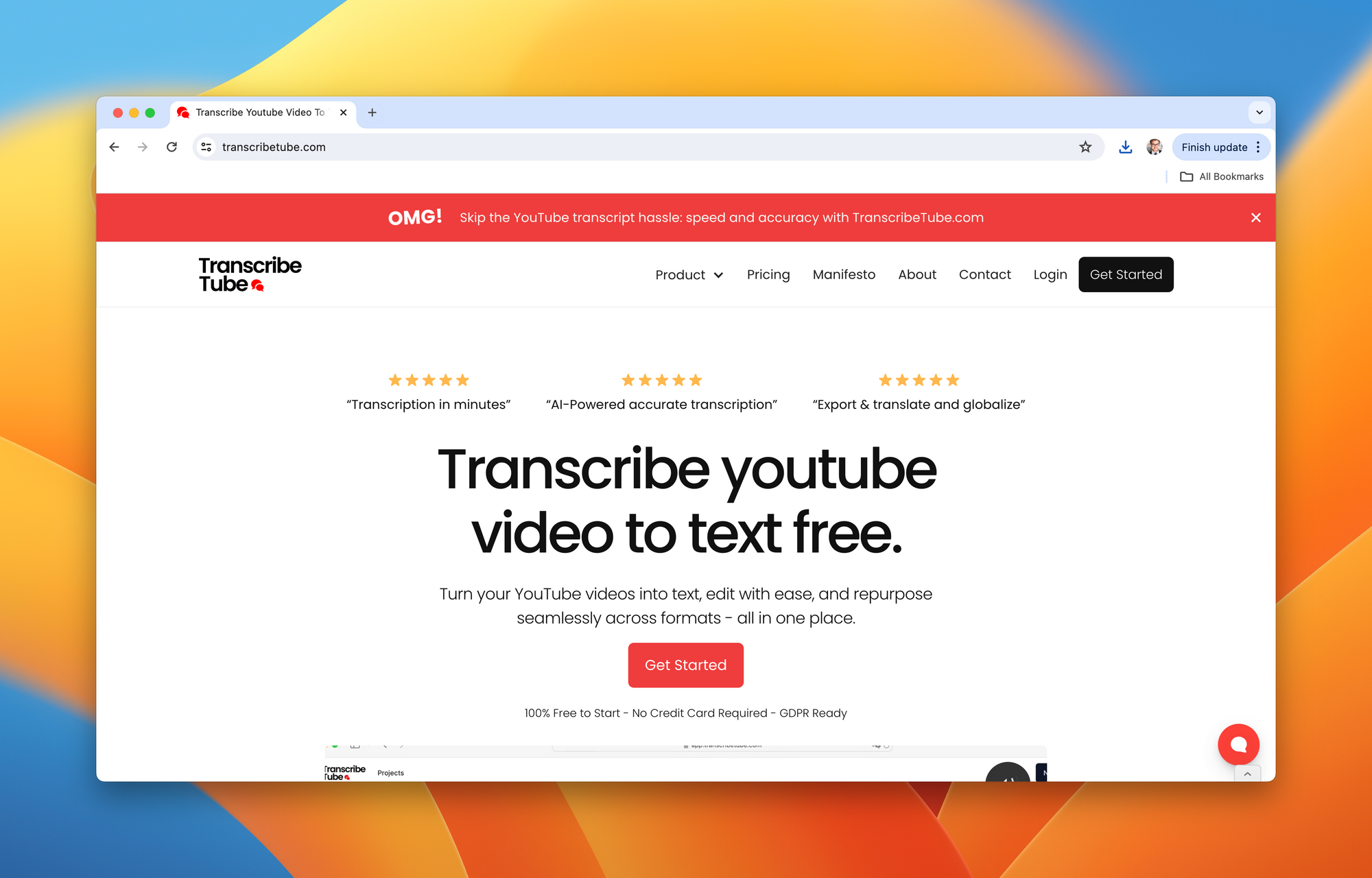
- It can transcribe videos into detailed and precise text, capturing every word accurately.
- It has a multi-language support feature, supporting transcriptions in over 95 languages, which furthers your content's reach.
- TranscribeTube provides options to export the transcript in multiple formats, such as SRT, TXT and many more, accommodating a variety of usage needs.
- It is 100% compliant with GDPR, ensuring the safety and privacy of your data.
Free Alternatives to TranscribeTube
While TranscribeTube offers a lot of advantages, there are also some free alternatives available:
- YouTube's Automatic Transcription: YouTube offers an automatic captioning feature that creates transcriptions freely. However, the accuracy of these automatic captions can be compromised, especially for videos with unclear audio or heavy accents.
- Online Transcription Tools: Several online tools, such as Bear File Converter and the like, offer free transcriptions. However, these often come with limitations on the length of the video and may not provide high accuracy.
Ultimately, the choice between TranscribeTube and the free alternatives hinges primarily on the level of accuracy and functionality required for your transcriptions.
Steps to Get Transcripts from YouTube video using TranscribeTube: A Step-by-Step Guide
Accessing and downloading transcripts from YouTube videos using TranscribeTube is a simple and straightforward procedure. Here's how you can do it:
1) Register and Experience Complimentary Transcription
Start off by setting up an account. The bonus? Upon registration with TranscribeTube, you will receive some complimentary transcription minutes, an excellent way to explore our service!
Action Steps: Find the 'Register' button on TranscribeTube's main page and follow the outlined registration steps.

1) Navigate to dashboard.
Once you're logged in, it's time to transcribe your first video.
How to: Navigate to your dashboard, you can see a list of transcriptions you made before.
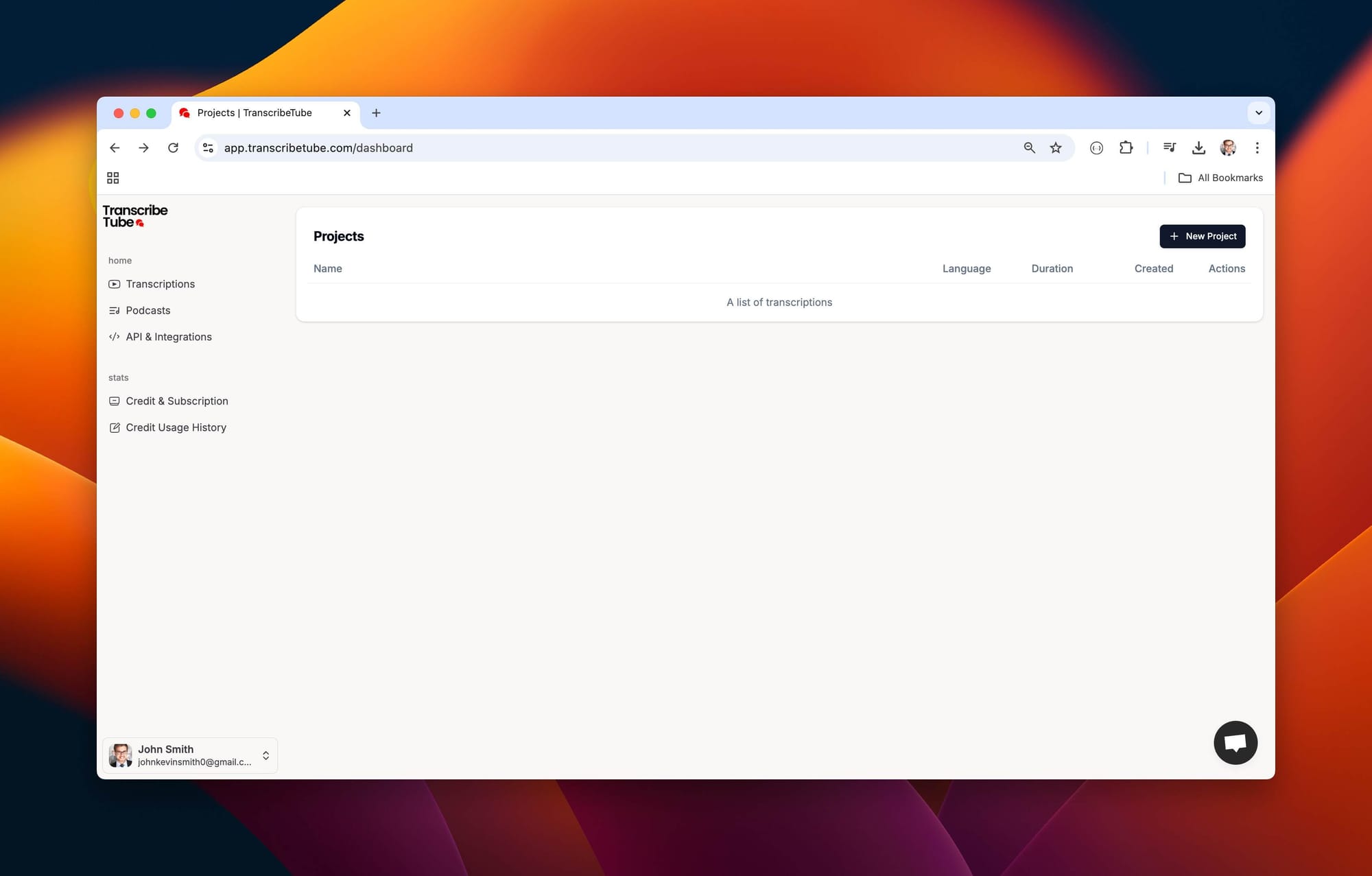
2) Create a New Transcription
Once you're logged in, it's time to transcribe your first video.
How to: Navigate to your dashboard, click on 'New Project,' and select type of the file of recording you want to transcribe.
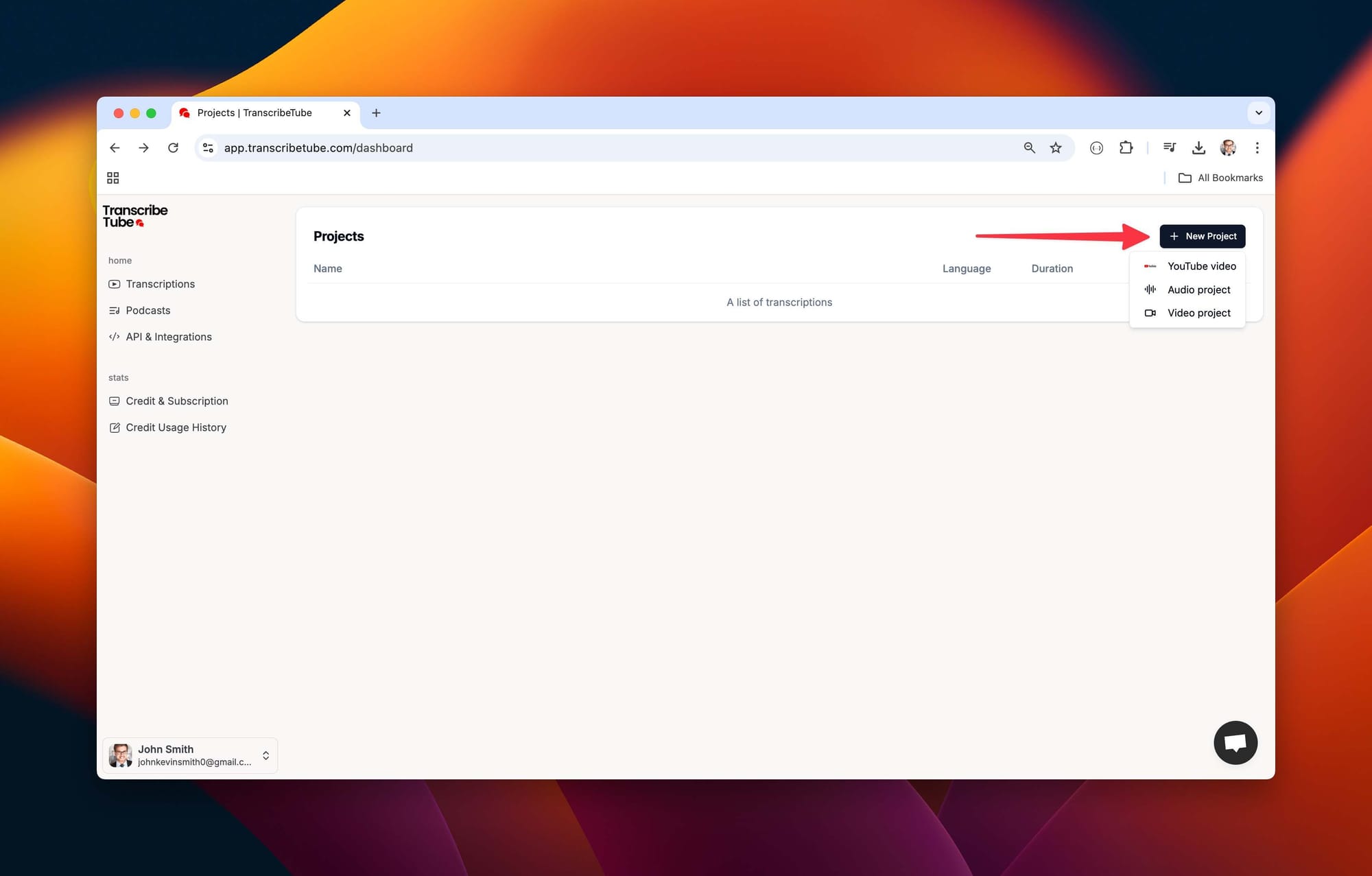
3) Upload a file to get started
After you select the type of file you want transcribe, paste youtube link it to tool to start transcription process.
How to: Simply drag or select your file that you want to describe and then choose language you want for transcript.
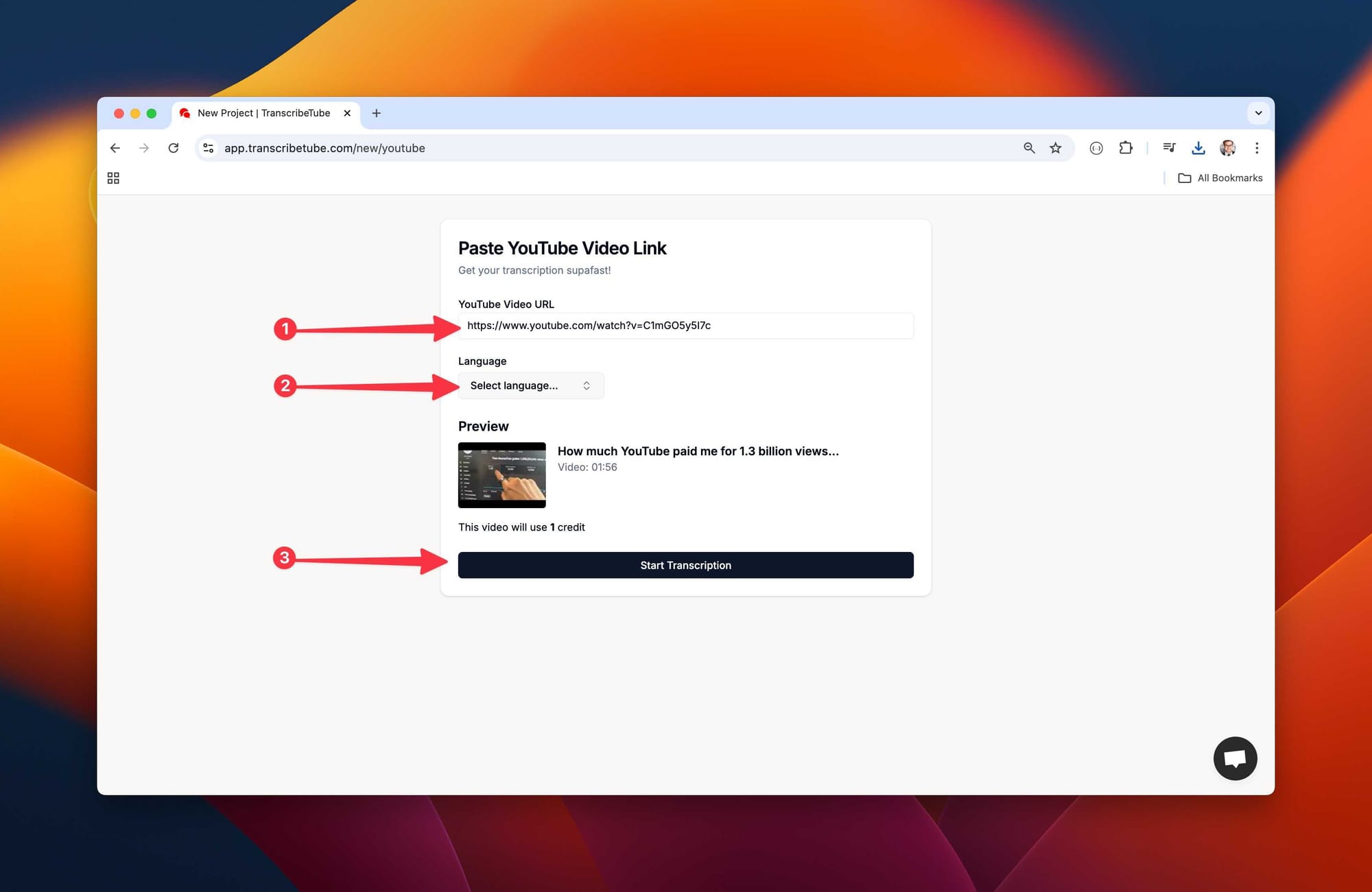
4) Edit Your Transcription with
Transcriptions might need a tweak here and there. Our platform allows you to edit your transcription while listening to the recording, ensuring accuracy and context.
You may also export transcript in different file options, and also many options using AI is possible.
After all your work done, you may save your transcript from upper right corner.
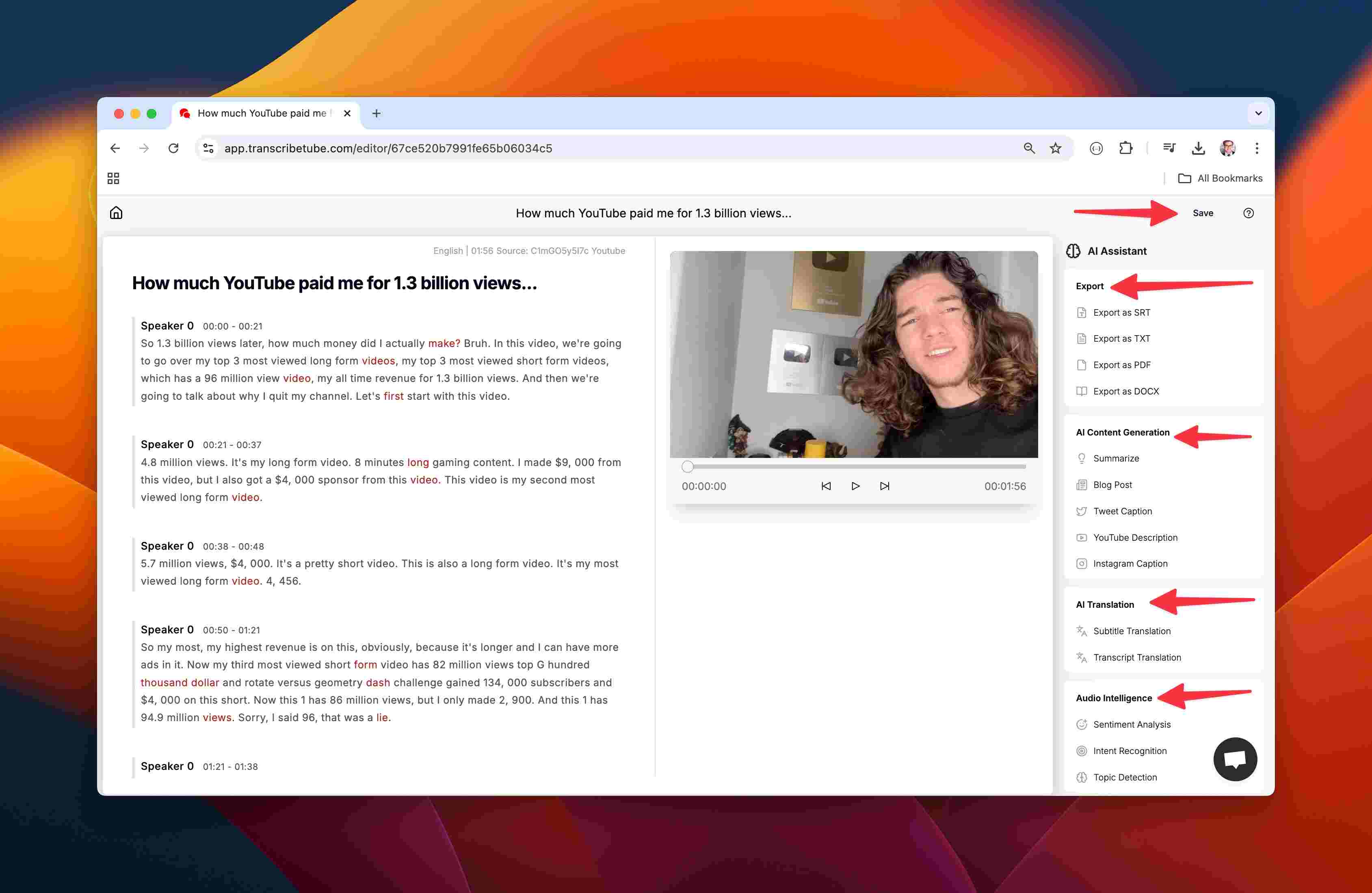
Highlight: Speaker Identification Feature
What sets TranscribeTube apart from many other transcription services is its Speaker Identification feature. It doesn't just transcribe the words; it also identifies different speakers, making it easier for you to follow along and understand who said what, especially in videos with multiple speakers. This feature can be extremely beneficial in interview videos, conference talks, or any video where multiple people are speaking.
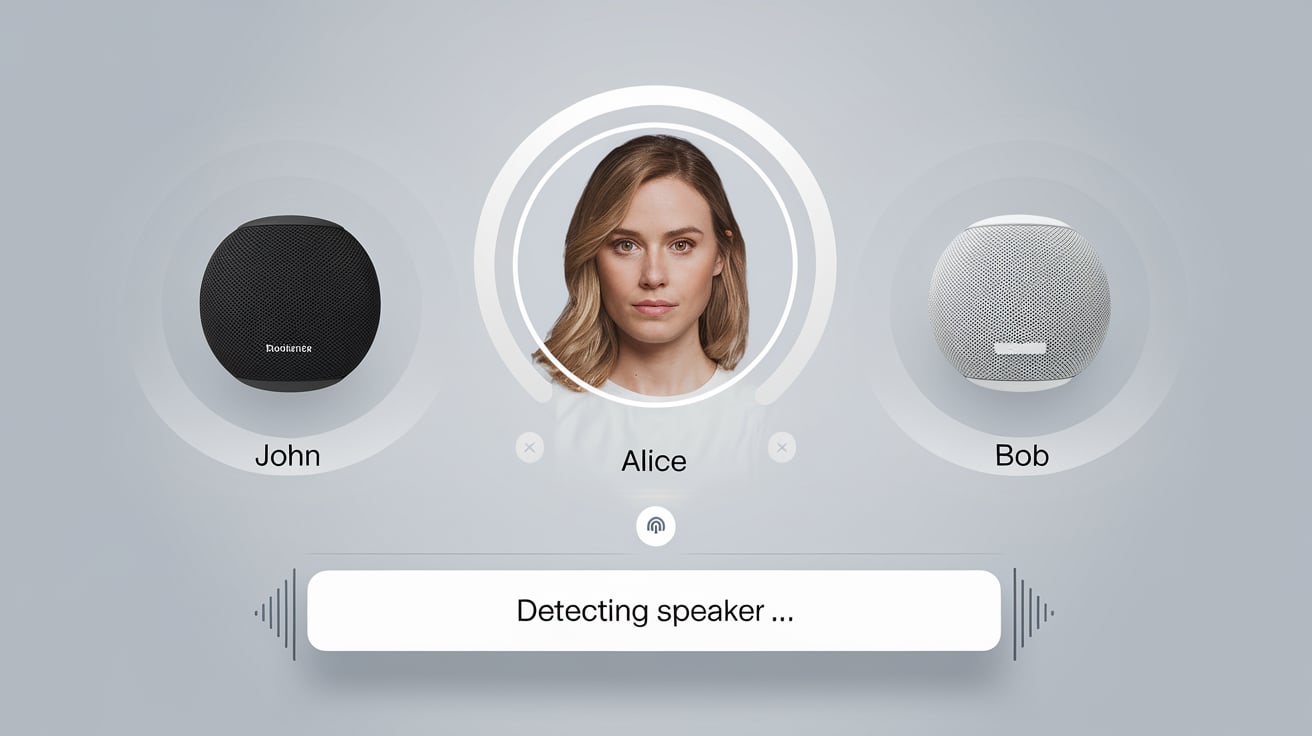
Editing and Downloading the Transcripts: The Finishing Touches
Once the transcript is generated in TranscribeTube, accuracy and readability are vital. In this section, let's delve into the process of editing transcripts and finally, how to download them.
Editing Process: Ensuring Accuracy
Once the transcription process is complete, it's crucial to review and refine the transcript as needed to ensure accuracy.
- Review the Transcript: Begin by reading through the transcript and checking for any inaccuracies or errors. This could involve incorrect homophones, missing punctuation, or words that may have been misinterpreted due to accents or background noise.
- Edit the Text: Make any necessary corrections. TranscribeTube's intuitive editing interface allows for easy corrections right in the browser.
- Identify Speakers: If the Speaker Identification feature has not correctly identified speakers, you can correct those manually and add names to make it clearer who is talking in the transcript.
Transcripts for Content Creation and Repurposing: The Hidden Potential
Aside from video accessibility, YouTube transcripts can serve as a valuable resource for content creation as well as a powerful tool for SEO. They can serve as a starting point and be repurposed into blogs, social media quotes, infographics, and much more.
Transcripts for Content Creation
Content Repurposing: The text from the transcript can be repackaged into different forms of content. For example, a transcript from a YouTube webinar could be transformed into a blog post, or important quotes from an interview could be used for social media posts.
Creation of supplementary materials: Transcripts can be used to create additional resources for your audience, such as ebooks, guides, or course materials.
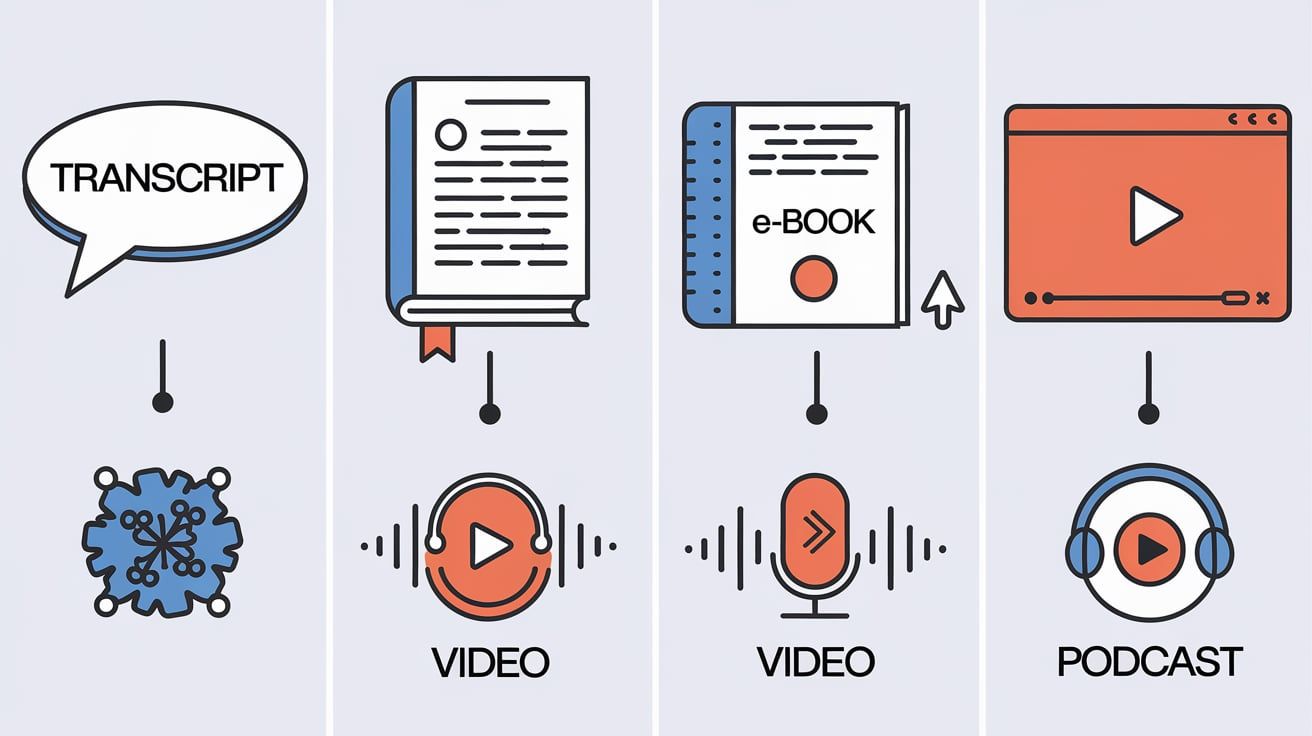
SEO Benefits of Transcripts
Transcripts essentially turn spoken content into readable and indexable text, making it more discoverable by search engines.
More indexed content: Having a transcript gives search engines more data to index, which can help increase the visibility of your video in search engine results and drive more traffic to your YouTube video or website.
Use of relevant keywords: Transcripts naturally include relevant keywords spoken in the video, which can enhance your SEO performance. Make sure that these key phrases are present in your transcript, and thus in the indexable text, to help improve your content's SEO.
Boost viewer engagement: Offering a transcript can lengthen the amount of time viewers spend on your page, a metric that positively impacts SEO. Additionally, the convenience of having a transcript can improve user experience and potentially increase shares and backlinks, enhancing your page's SEO further.
Troubleshooting Common Issues: Identifying and Resolving Potential Hiccups
Despite the relative simplicity of the transcription and downloading process using TranscribeTube, you could still potentially encounter some issues. Here are common problems and how you might resolve them.
Common Issues with Transcription
Inaccurate Transcriptions: Depending on the clarity of the audio in the video, the transcript generated could have errors.
Solution: Take time to proofread the transcript thoroughly. For technical terms or names that may have been inaccurately transcribed, refer back to the video to confirm the correct spelling.
Non-recognition of Multiple Speakers: In videos with more than one speaker, TranscribeTube might not always accurately differentiate between speakers.
Solution: Manually review the transcript and make necessary amendments to accurately reflect the different speakers.
Common Issues with Downloading Transcripts
Unable to Download Transcript: You may experience issues when attempting to download the transcript.
Solution: Ensure that you've selected a format for download and that there are no interruptions to your internet connection. If the problem persists, try refreshing the page or reach out to TranscribeTube's support team.
Wrong Format Downloaded: Sometimes, you may accidentally download the transcript in the wrong format.
Solution: Simply go back and ensure you select the correct format before downloading the transcript again.
Conclusion: The Takeaway on Transcribing YouTube Videos
In the digital world, making content accessible across various mediums is key, and YouTube transcripts are pivotal to this mission. They serve as a bridge, making video content available in text form, thereby enhancing accessibility, enriching SEO efforts, and serving as a springboard for content creation and repurposing.
Transcription is no longer just an optional add-on; it is fast becoming a standard practice in creating content that is truly valuable and far-reaching. It captures the essence of videos in a format that is readily consumed and easily shared, making it an indispensable tool for any content creator.
To make the most of transcripts, consider TranscribeTube for a more refined transcription approach. With accurate transcriptions, including speaker identifications, along with the ability to edit and download the transcripts, TranscribeTube is an all-encompassing solution for your transcribing needs.
So, dive in and find out how transcriptions can transform the way you connect with your audience. Start your journey to more accessible and SEO-optimized content today!
Frequently Asked Questions (FAQs)
1. What is a YouTube transcript?
A YouTube transcript is a text version of the audio present in a YouTube video. They allow viewers to understand the content better and make it accessible to non-native speakers and individuals with hearing impairments.
2. How does TranscribeTube's speaker identification feature work?
TranscribeTube's speaker identification feature automatically distinguishes different speakers within a video. It not only transcribes the spoken words but also identifies who said what, making it easier, particularly in videos with multiple speakers.
3. How do you edit transcripts on TranscribeTube?
Once the transcription is ready within TranscribeTube, you can easily edit it right in the browser. You can make necessary corrections, double-check homophones, or manually correct the speaker's identity if needed.
4. Can you use YouTube transcripts for SEO?
Yes, having a transcript for your video can improve its SEO significantly. Transcripts provide more indexable content for search engines to crawl, which can help improve the video's visibility on search result pages.
5. Are transcripts important for video accessibility?
Absolutely. Transcripts work as an essential tool in making video content accessible to a wider range of audiences, including individuals who are deaf or hard of hearing and non-native speakers.
6. Can transcripts help in content creation and repurposing?
Yes, transcripts extract the exact text from your videos, which you can then repurpose into different content formats like blog posts, social media posts, or even ebooks.
Check out other blogs:
YouTube Subtitle Transcript: How to Download and Edit YouTube Subtitles
What is Youtube Transcript: How to Open & View a Transcript on YouTube?
How To Transcribe Zoom Recording? (Free & Easy Solution)


.jpg)