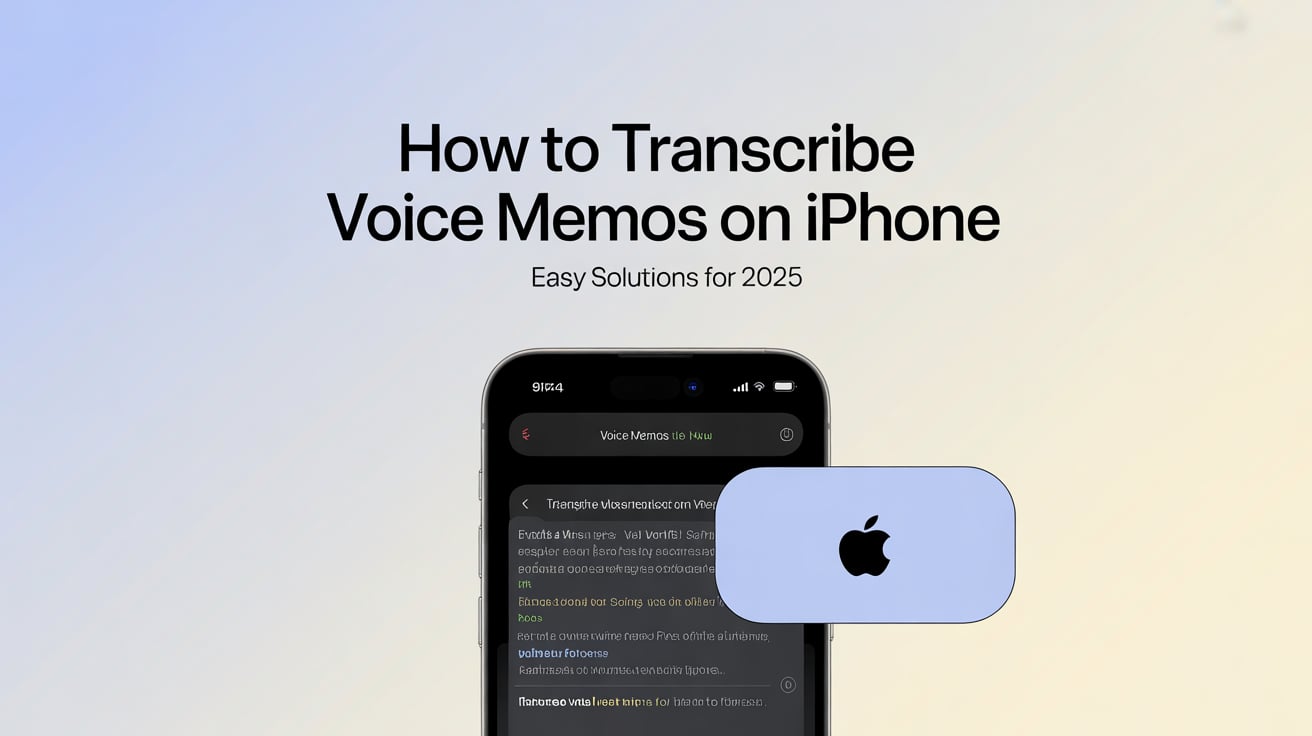YouTube has become a go-to platform for video content, ranging from educational tutorials to entertainment. With such a diverse array of content, subtitles play a crucial role in making videos accessible to a global audience. In this guide, we will walk you through the process of downloading and editing YouTube subtitle transcripts, ensuring you have the tools you need to make video content more accessible and user-friendly.
Understanding YouTube Subtitles and Transcripts
What are YouTube Subtitles?
YouTube subtitles are text versions of the spoken content in a video, displayed at the bottom of the screen. They are crucial for viewers who are deaf or hard of hearing, as well as for those who wish to watch videos in a language they are not fluent in. Subtitles can be either automatically generated by YouTube’s speech recognition technology or manually added by the video’s uploader.
Automatic vs. Manual Subtitles
- Automatic Subtitles: Generated by YouTube’s algorithm, these subtitles are created using speech recognition technology. While convenient, they may not always be 100% accurate, especially in videos with background noise, multiple speakers, or technical jargon.
- Manual Subtitles: Uploaded by the content creator, manual subtitles tend to be more accurate and reliable. Video creators can create their own subtitle files or use YouTube’s subtitle editor to add subtitles directly.
What is a YouTube Transcript?A YouTube transcript is a complete text version of the spoken content in a video. Unlike subtitles, which appear on screen in sync with the audio, a transcript is typically presented as a block of text. Viewers can access the transcript via YouTube’s interface, and it can be a valuable resource for extracting quotes, following along with a video, or reviewing content.
Why Subtitles and Transcripts are Important
- Accessibility: Subtitles and transcripts make video content accessible to individuals who are deaf or hard of hearing, as well as to non-native speakers.
- Comprehension: They help all viewers to better understand and follow along with video content, especially when the audio quality is poor or the content is complex.
- Search Engine Optimization (SEO): Having subtitles and transcripts can also benefit content creators from an SEO perspective, as it makes the video’s content searchable and can potentially increase its visibility on YouTube.
How to Download YouTube Subtitle Transcripts
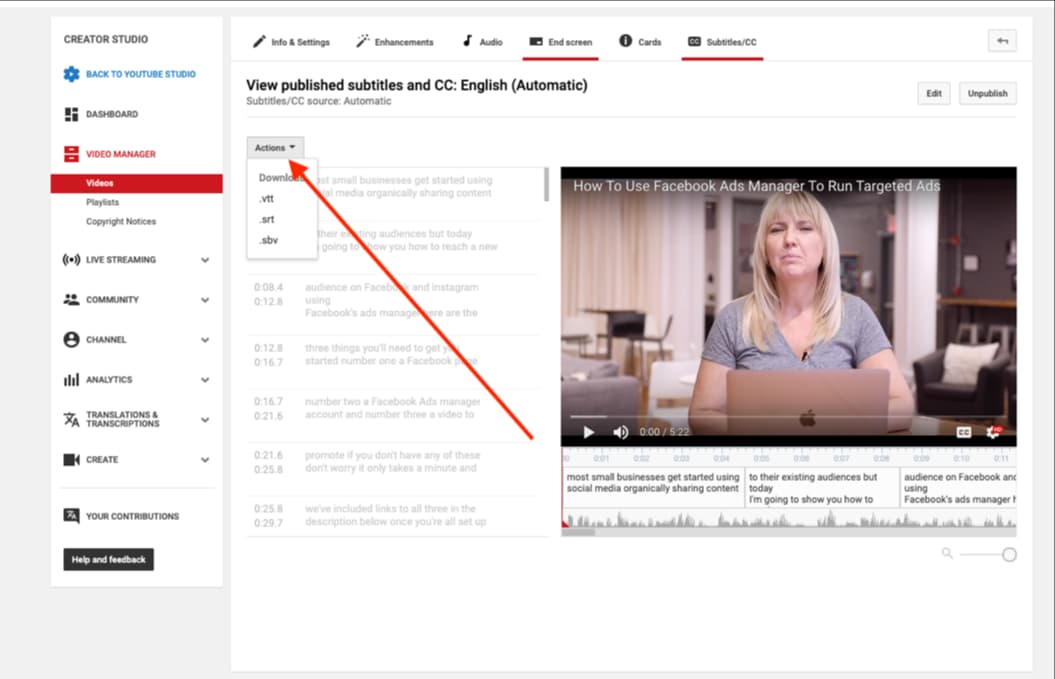
Now that you have a good understanding of YouTube subtitles and transcripts, let’s move on to how you can download them for your personal or professional use.
Accessing Subtitles Directly from YouTube
- Open the Video: Navigate to YouTube and open the video from which you want to download the subtitles.
- Click on the Three Dots: Below the video, you will see three dots for additional options. Click on them.
- Open ‘Transcript’: From the dropdown menu, select ‘Open transcript’. A side panel will open displaying the video’s transcript along with timestamps.
- Copy the Transcript: You can now manually copy the entire transcript. Be mindful that this will include timestamps, so you might need to clean up the text afterwards.
Use Transcribetube for Downloading Subtitles
- Signup Transcribetube for free: There are various online tools and software available for downloading YouTube subtitles. Transcribetube provide ai-powered transcription and download option as subtitles.
- Enter the Video URL: Copy the URL of the YouTube video and paste it into the designated field on the subtitle download tool.
- Choose the Subtitle Format: Select the format in which you want to download the subtitles. Common formats include SRT, VTT, and TXT.
- Download the Subtitle File: Click on the download button, and the tool will generate a subtitle file for you to download.
Best Practices for Downloading Subtitles
- Check for Accuracy: Automated subtitles can sometimes have errors. Always check the downloaded subtitles for accuracy and make edits if necessary.
- Be Aware of Copyright: Ensure that you have the right to download and use the subtitles, especially if you plan to use them for commercial purposes.
- Use Reliable Tools: Stick to well-known and reliable tools for downloading subtitles to ensure the safety of your device and the accuracy of the subtitles.
Editing YouTube Subtitle & Caption Transcripts
Once you have downloaded the YouTube subtitle transcripts, the next step is to edit them to ensure they are accurate, synchronized with the video, and tailored to your specific needs. Here’s how you can go about it:
To edit the automatic captions or uploaded captions that we set in the last section, head to YouTube's Creator Studio Classic. Then follow these steps.
1) Click Video Manager on Youtube Studio
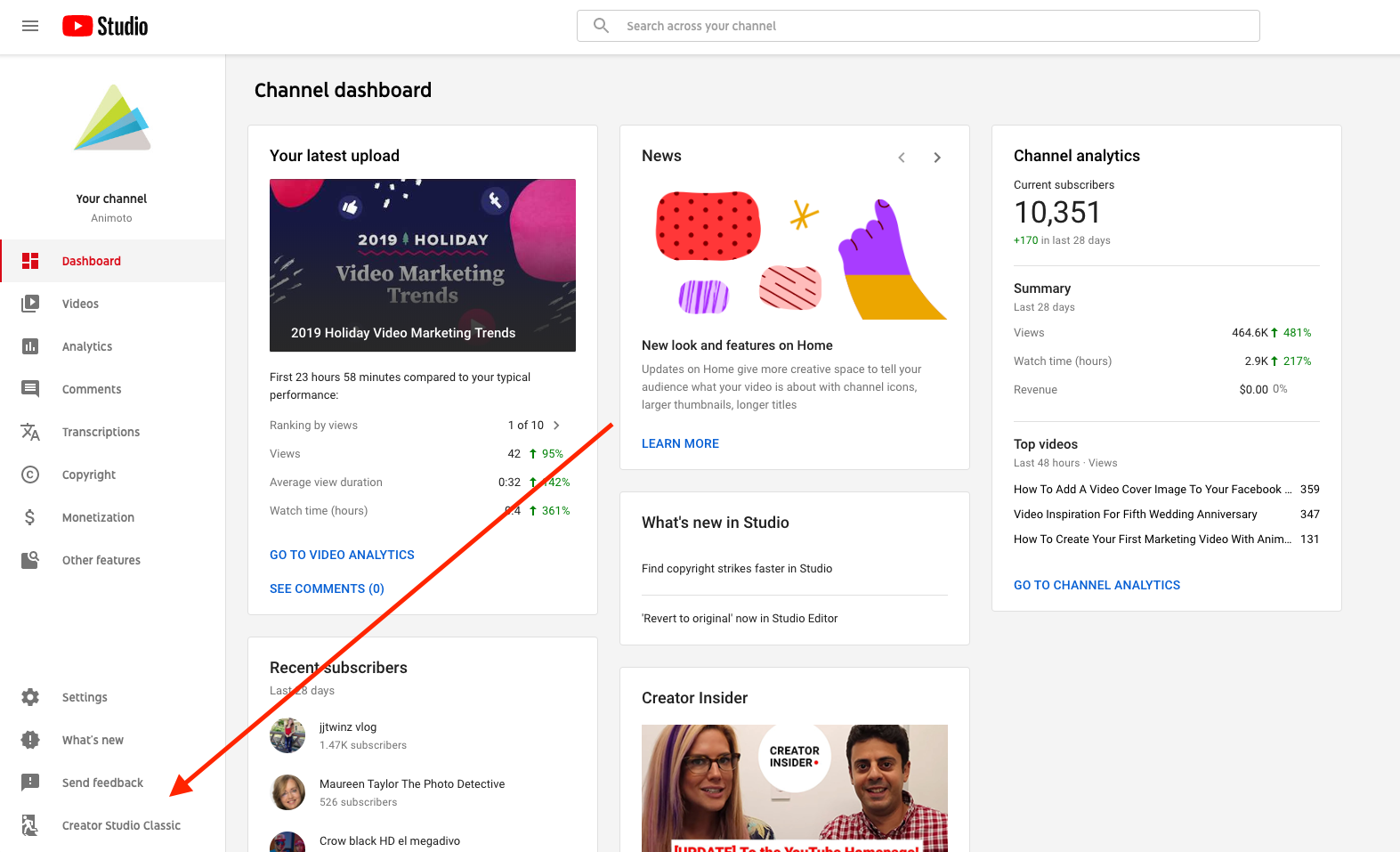
2) Open the dropdown menu and click "Subtitles"
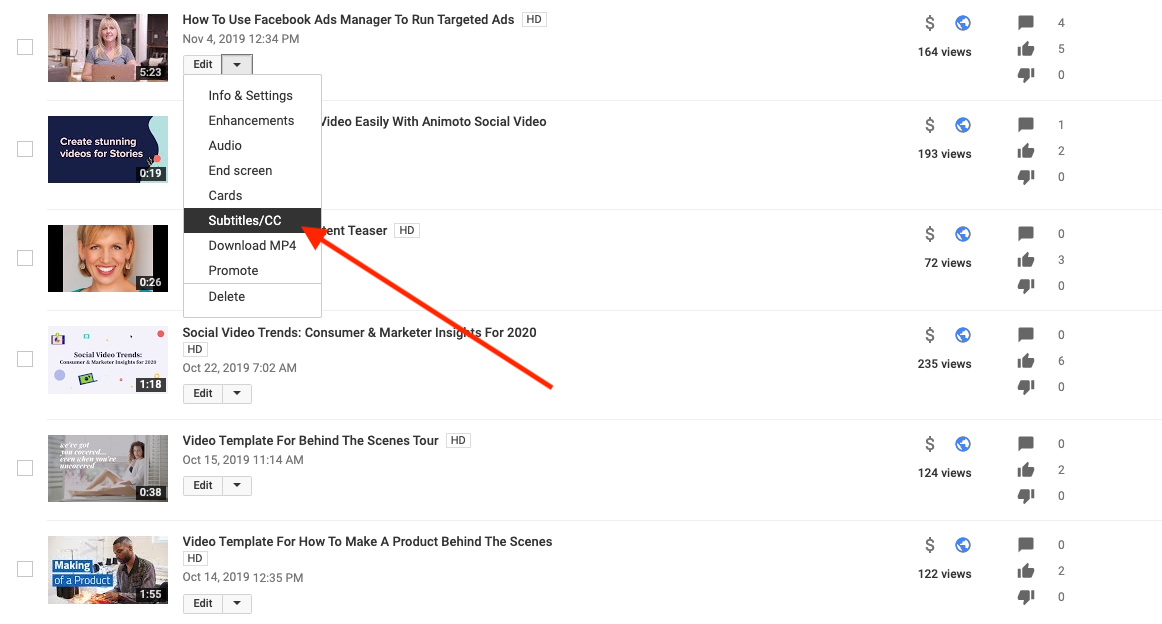
3) Select to caption & subtitle language you wanted to edit
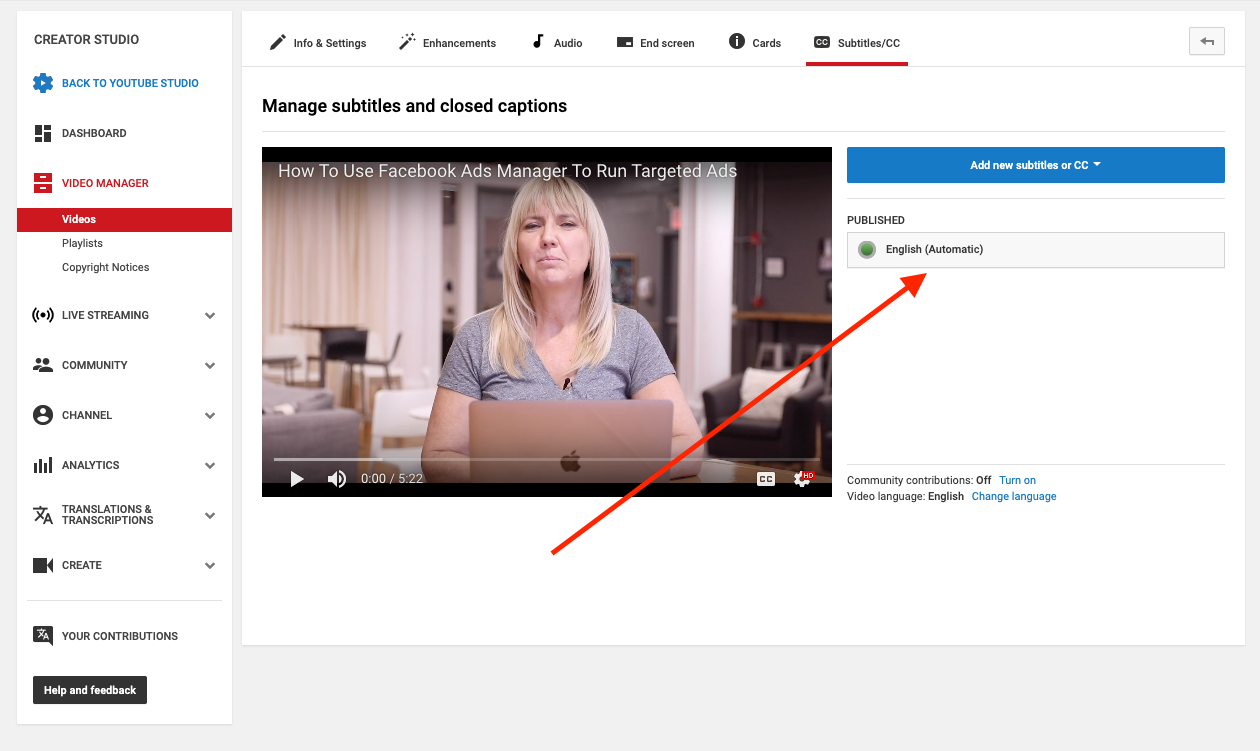
4) Click the Edit button on the right corner of the page
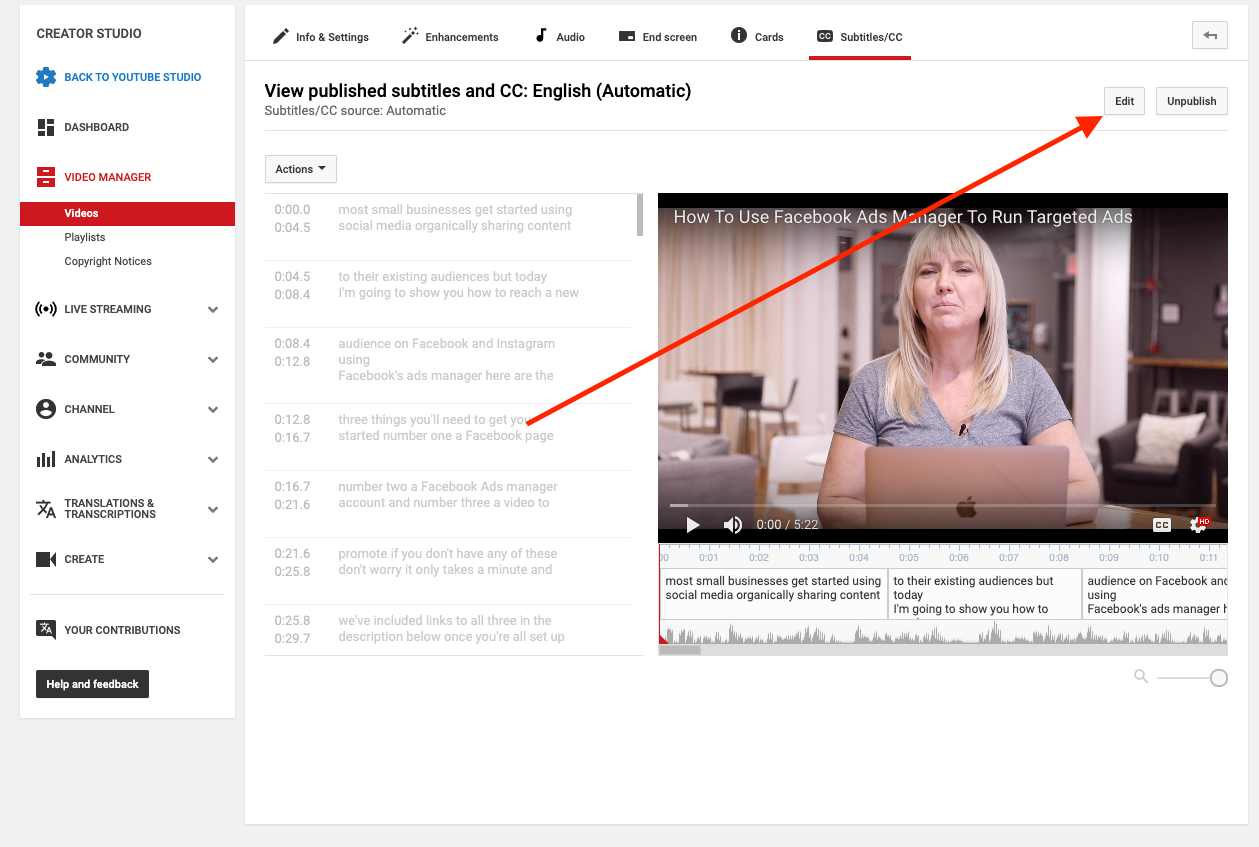
5) Yes you can edit subtitles and captions right from there!
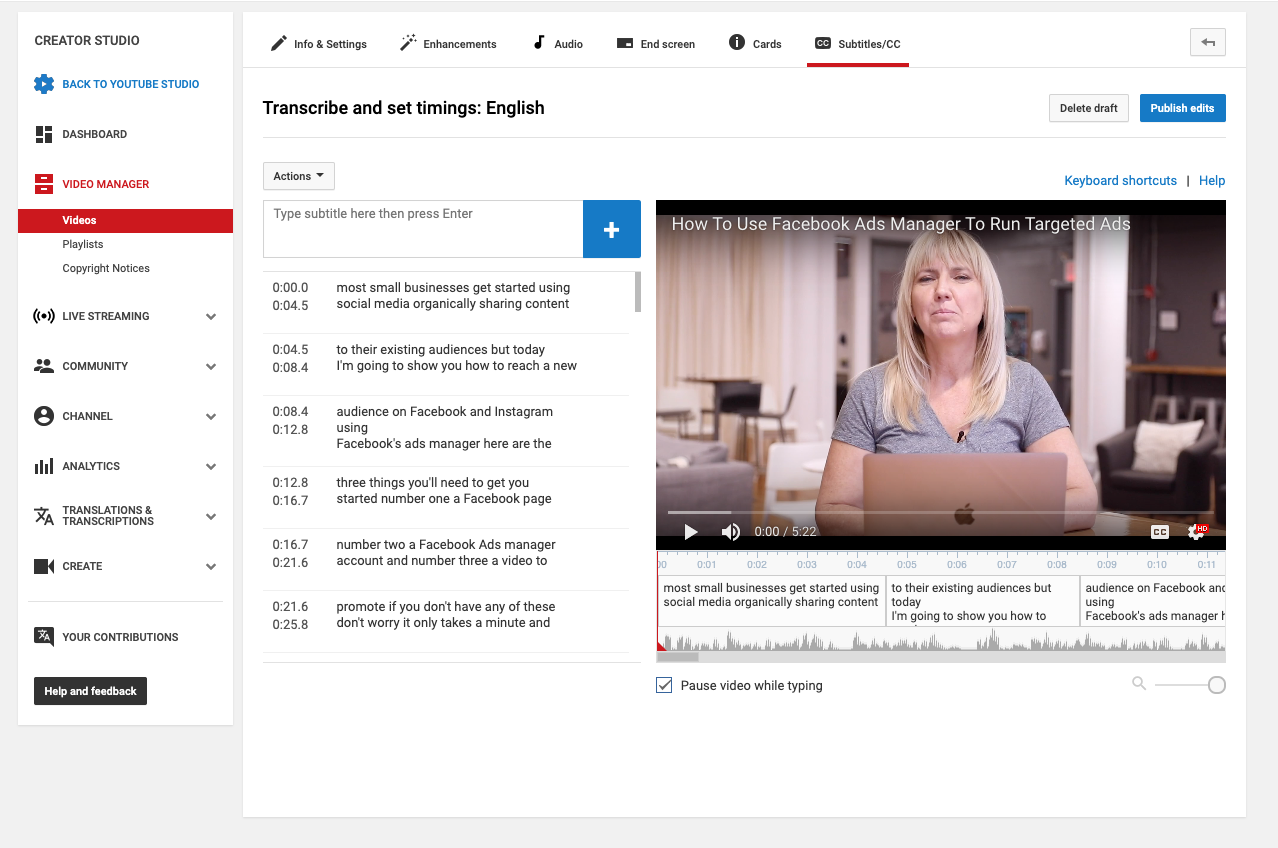
Understanding Subtitle Formats
- SRT (SubRip Text): One of the most common subtitle formats, consisting of numbered entries with time codes and text.
- VTT (WebVTT): A format commonly used for web video, similar to SRT but with additional features for styling and positioning.
- Understanding the format you are working with is crucial, as it will determine how you can edit the subtitles and which tools you can use.
Choosing a Subtitle Editing Tool
- There are various subtitle editing tools available, both online and offline. Some popular options include happyscribe, rev.ai and transcribetube
- Look for features such as real-time preview, error checking, and support for multiple formats.
Editing the Subtitles
- Open the Subtitle File: Use your chosen subtitle editing tool to open the downloaded subtitle file.
- Synchronize the Subtitles: Ensure that the subtitles are perfectly synchronized with the video. Adjust the timing if necessary.
- Edit the Text: Check the text for any errors or inaccuracies. Edit the text to make sure it accurately represents the spoken content in the video.
- Add Additional Information if Necessary: Depending on your needs, you may want to add additional information, such as speaker identification or sound effects.
- Save Your Edits: Once you are satisfied with your edits, save the subtitle file.
Best Practices for Editing Subtitles
- Keep it Concise: Subtitles should be easy to read quickly. Keep the text concise and break up longer lines.
- Mind the Reading Speed: Ensure that the subtitles appear on screen for enough time for viewers to read them comfortably.
- Check for Consistency: Maintain consistency in formatting, punctuation, and style throughout the subtitles.
- Test the Subtitles: Before finalizing your edits, test the subtitles with the video to ensure they are synchronized and easy to read.
Use Cases of Downloaded and Edited YouTube Subtitles
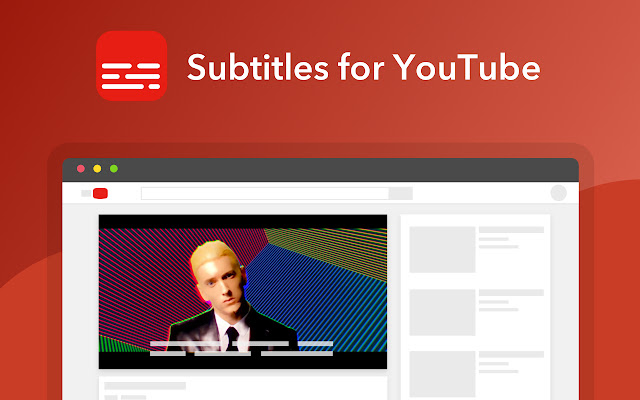
Improving Accessibility
- Reaching a Wider Audience: Edited subtitles make your content accessible to the deaf and hard of hearing community, as well as non-native speakers.
- Compliance with Accessibility Standards: In some cases, providing accurate subtitles is not just beneficial—it's required by law.
Enhancing Viewer Experience
- Better Comprehension: Clear and accurate subtitles can aid comprehension, especially in videos with complex terminology or heavy accents.
- Multilingual Support: Translated subtitles can open up your content to a global audience, increasing your viewer base.
Content Creation and Repurposing
- Easier Editing and Repurposing: Having a transcript of your video can streamline the content creation process, making it easier to create video snippets, highlight reels, or even convert video content into blog posts or articles.
- SEO Benefits: Subtitles and transcripts provide additional text that search engines can index, potentially improving the search visibility of your videos.
Educational Use
- Aid for Students: Accurate subtitles can be an invaluable tool for students, particularly those learning a new language or those who need to cite video content in their academic work.
- Teaching and Training: Subtitles and transcripts can enhance teaching and training videos, ensuring that all learners, regardless of their auditory abilities, can benefit from the content.
Troubleshooting Common Issues
Subtitle Synchronization Issues
- Solution: Use your subtitle editing tool to adjust the timing of your subtitles. Ensure that each line of text appears on screen long enough to be read comfortably.
Formatting and Encoding Problems
- Solution: Make sure you are saving your subtitle file in the correct format and encoding. If the subtitles appear garbled or with strange characters, try changing the encoding setting.
Issues with Subtitle Accuracy
- Solution: Review and edit the subtitles manually to correct any inaccuracies. Pay particular attention to homophones and words that are commonly misheard.
Problems Downloading Subtitles
- Solution: Ensure that the video in question actually has subtitles available. If using a third-party tool, make sure it is reliable and up to date.
Related Source from Youtube
Use Automatic Transcript and Captioning on Youtube
Edit Youtube Subtitle and Captions
YouTube Subtitle & Caption Transcripts FAQ
Can I Download YouTube Subtitles Even If I'm Not the Video Creator?
Yes, YouTube subtitles can be downloaded from any public video that has them enabled. However, it’s crucial to be mindful of copyright and privacy laws, especially if the subtitles will be used for commercial purposes.
Are Automatically Generated YouTube Subtitles Accurate?
While YouTube’s automatically generated subtitles have significantly improved, they are not flawless. Background noise, multiple speakers, or technical terminology can lead to errors. Always review and edit the subtitles to ensure accuracy.
What Subtitle Formats Are Available for Download from YouTube?
YouTube typically provides subtitles in the .srt format, though availability can vary. There are also various tools available to convert subtitles to other formats if necessary.
Can I Edit YouTube Subtitles Directly on the Platform?
If you are the video creator, you can edit the subtitles directly in YouTube’s subtitle editor. For others, subtitles will need to be downloaded and edited using an external subtitle editing tool.
What Are the Best Subtitle Editing Tools Available?
There are numerous subtitle editing tools available, with popular options including Subtitle Edit, Aegisub, and Jubler. Choose a tool that suits your needs and is compatible with your operating system.
How Can I Ensure That My Subtitles Are Synchronized with the Video?
Subtitle editing tools usually provide features to adjust the timing of subtitles. Manually adjusting the start and end times of each subtitle line can ensure synchronization with the video.
Is There Any Way to Automate the Subtitle Editing Process?
Some tools offer features like automatic synchronization and error checking, which can expedite the subtitle editing process. However, a human touch is often necessary to ensure accuracy and readability.
How Do Subtitles Help with Video SEO?
Subtitles provide additional text for search engines to index, improving the likelihood that your video will appear in relevant search results. Improved accessibility from subtitles can also lead to better engagement and potentially higher rankings.
Are There Any Copyright Issues Related to Downloading and Editing YouTube Subtitles?
Ensure compliance with copyright laws when downloading and using YouTube subtitles, particularly if they are being used commercially or redistributed. Permission from the video creator may be necessary.
How Can I Troubleshoot Issues with Subtitle Formatting?
If subtitles are not displaying correctly, check that they are saved in the correct format and encoding. Adjusting the formatting manually in a text editor can also resolve issues.


.jpg)