Imagine reaching a wider audience by making TED Talks more accessible to everyone. In today's digital age, accessibility and engagement in educational content are not just important—they're essential. As educators and students, we strive to make learning materials as inclusive and impactful as possible. Transcribing TED videos can significantly aid in understanding and retaining information, especially for those who prefer reading or have hearing impairments.

In my role as a Social Media Content Specialist with 5 years of experience, I've seen firsthand how transcription can transform educational experiences. This step-by-step guide will demonstrate how to easily transcribe TED videos using effective tools and techniques, enhancing accessibility and engagement for your audience.
Understanding the Importance of Transcribing TED Videos
Transcribing TED videos isn't just about converting speech to text; it's about making knowledge accessible and enhancing the learning experience.

Why Accessibility Matters
Accessibility ensures that all individuals, regardless of their abilities, can engage with educational content.
- Enhancing Learning Experiences for Students with Disabilities
- I've found that transcripts help students with hearing impairments access the rich insights shared in TED Talks.
- Transcriptions provide an alternative way to consume content, catering to different learning needs.
- Expanding Reach to Non-Native Language Speakers
- Transcripts can be translated, allowing non-native speakers to understand the material better.
- They serve as a learning aid for language learners, improving comprehension and vocabulary.
Engagement Benefits
Engaging students goes beyond presenting information—it's about making that information resonate.
- Increase Viewer Retention and Comprehension
- Studies show that people retain 65% of information when it's accompanied by text and visuals. (Content Marketing Institute, 2023)
- Transcripts reinforce auditory information, aiding memory retention.
- Foster Interactive Learning Environments
- Having a text version allows for interactive activities like highlighting, note-taking, and discussions.
- Case Study: A teacher incorporated transcripts into lessons and saw a 20% increase in student participation.
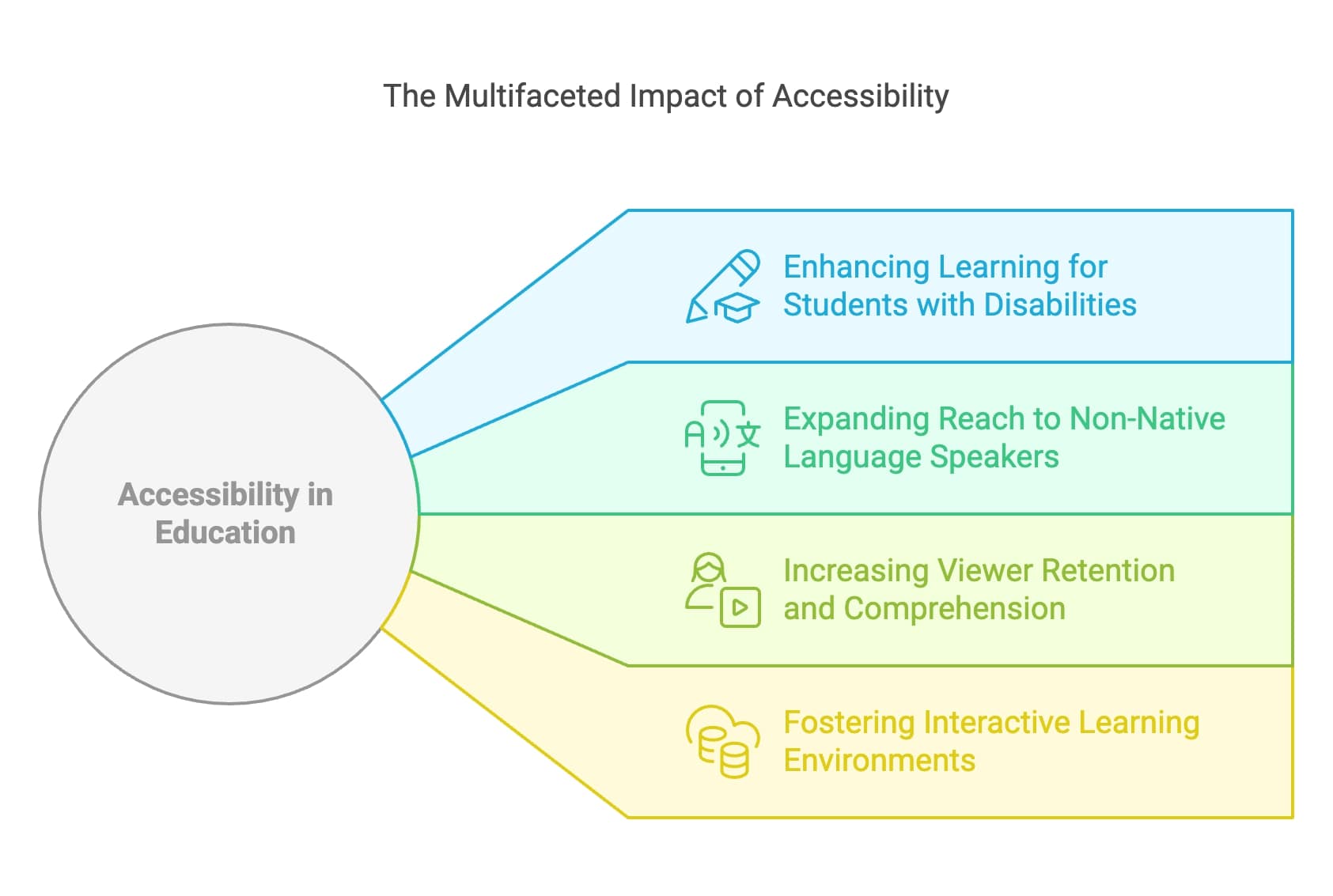
From my direct experience, providing transcripts has made educational content more engaging and accessible for diverse audiences.
Choosing the Right TED Talk Transcription Tools
Selecting the appropriate tool is crucial for efficient and accurate transcription.
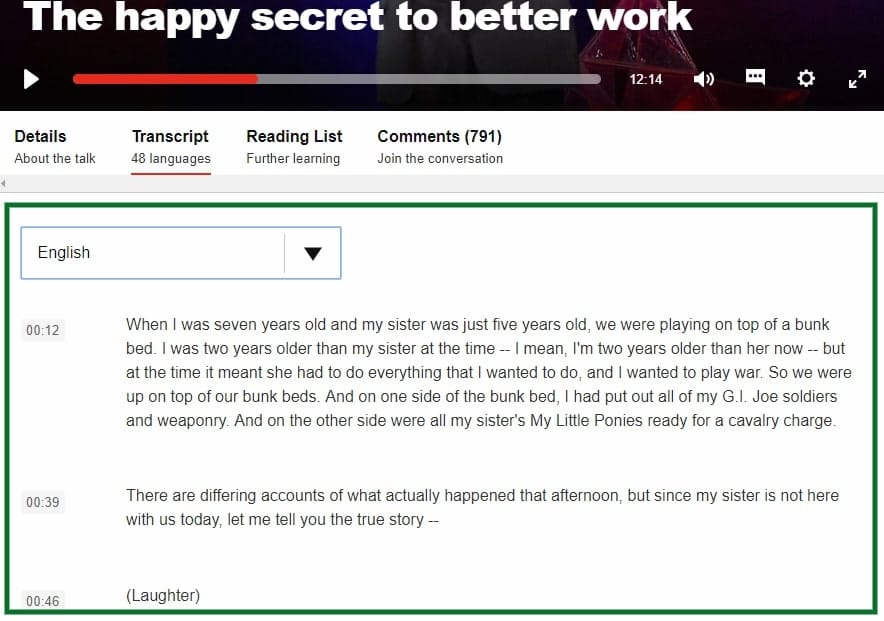
Overview of Available Tools
There's a variety of transcription tools available, each with its pros and cons.
- Manual vs. Automated Transcription Tools
- Manual Transcription
- Involves listening and typing out the content yourself.
- Pros: High accuracy if you're thorough.
- Cons: Time-consuming.
- Automated Transcription
- Utilizes software to convert speech to text.
- Pros: Fast and convenient.
- Cons: May require editing for accuracy.
- Manual Transcription
- Free vs. Paid Options
- Free Tools
- Examples: TranscribeTube.com, basic versions of transcription software.
- Good for tight budgets but may have limitations.
- Paid Tools
- Free Tools
Comparing Top Tools
Let's delve into some popular transcription tools to help you make an informed decision.
- TranscribeTube.com
- Features: AI-powered transcription, supports over 95 languages, user-friendly interface.
- Pricing: Free to start, with no credit card required.
- Usability: Easy upload and quick processing.
- Otter.ai
- Features: Live transcription, real-time collaboration, keyword highlights.
- Pricing: Free basic plan, Premium at $8.33/month.
- Usability: Intuitive interface with editing capabilities.
- Rev
- Features: Human transcriptionists for high accuracy, captioning services.
- Pricing: $1.50 per audio minute.
- Usability: Professional quality with quick turnaround.
- Descript
- Features: Transcription, audio, and video editing in one platform.
- Pricing: Free basic plan, Pro at $12/month.
- Usability: Comprehensive tool for content creators.
Comparison Table
ToolFeaturesPricingProsConsTranscribeTube.comAI transcription, multilingual supportFreeAccessible, user-friendlyMay require manual editingOtter.aiLive transcription, collaboration$8.33/month (Premium)Real-time features, editing toolsRequires subscription for full featuresRevHuman transcriptionists$1.50/minuteHigh accuracyHigher costDescriptTranscription and editing$12/month (Pro)All-in-one solutionLearning curve for advanced features
An approach I use in my work is starting with a free tool like TranscribeTube.com to gauge my needs before investing in paid services.
Downloading TED Videos using KeepOffline
Before you begin the transcription process, you might find that you need to download TED videos. A quick and easy way to do this is using an online tool called KeepOffline.
Introduction to KeepOffline
KeepOffline is a free online service that enables you to rapidly download videos from a variety of platforms, including TED. It prides itself on its simplicity, providing a hassle-free, no-download-required solution for users wanting to save videos for offline use.
How to Use KeepOffline for TED Videos
Step 1: Locate the TED Video
Identify the TED video you wish to download on the TED website.
Step 2: Copy the Video's URL
Go to the TED video you want to download. At the top of your internet browser, you'll notice the URL field which contains the web address of the TED Talk video. Click on this field to highlight the URL and then copy it.
Step 3: Navigate to KeepOffline
In a new tab, load the KeepOffline website.
Step 4: Paste URL and Start Download
Once the website loads, you will see a field where you can paste the URL of your video. After pasting the URL, click on the "Download" button. Once you do this, you will be presented with format options for your download.
Step 5: Choose Your Preferable Format
The format options allow you to choose between different video qualities. Choose the one that suits your needs and click on it. Once you click on your desired format, the download will start.
Step 6: Save Your Video
The downloaded video file will be saved to your device in your preferred destination folder, ready for you to view offline whenever you wish.
Time to Transcribe Your TED Videos!
With the video downloaded, you are now ready to begin transcribing your TED videos. By effectively leveraging tools like KeepOffline and the transcription platforms we've discussed above, you can easily convert your TED videos into text, enhancing the accessibility and engagement of your content.
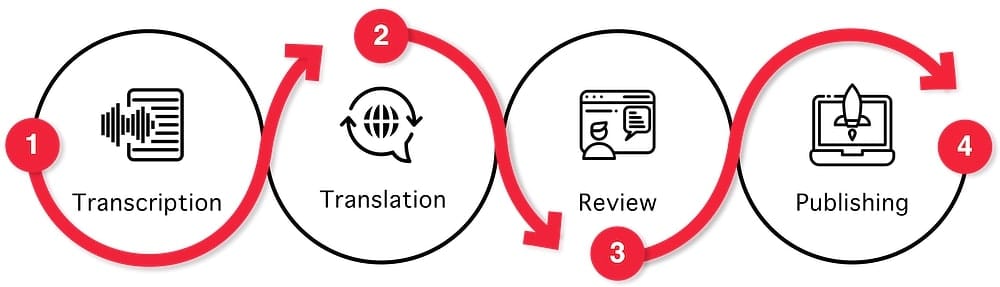
REMINDER
Please respect copyrights when downloading videos from any platform, including TED. Always ensure that you have the necessary permissions from the copyright owners before proceeding with any downloads.
Step-by-Step Guide to Transcribing TED Videos
Ready to transcribe? I'm excited to show you what worked for me. Here's a detailed guide to help you through the process.
Preparing Your Video for Transcription
Before transcribing, ensure you have access to the TED video you wish to work with.
- Accessing TED Videos
- Visit TED Talks and select the video you want.
- Note: TED provides transcripts for many talks directly on their site. However, for custom use, you might need your own transcript.
- Downloading TED Videos
- Important: Always ensure you have the right to download and use TED videos for your purposes. Check TED's usage policy.
- If you have permission, you can use the TED app or website features to save videos for offline viewing.
- Organizing Video Files
- Create a dedicated folder for your project.
- Label your video files clearly for easy reference.
Transcribing TED Videos with Transcribetube.com
Here's the straightforward, four-step guide to transcribing a TED Video with TranscribeTube:

Sign up on Transcribetube.com
Start by signing up on TranscribeTube. As a welcome gift, new users are provided with a free transcription time, an excellent opportunity to explore the service.
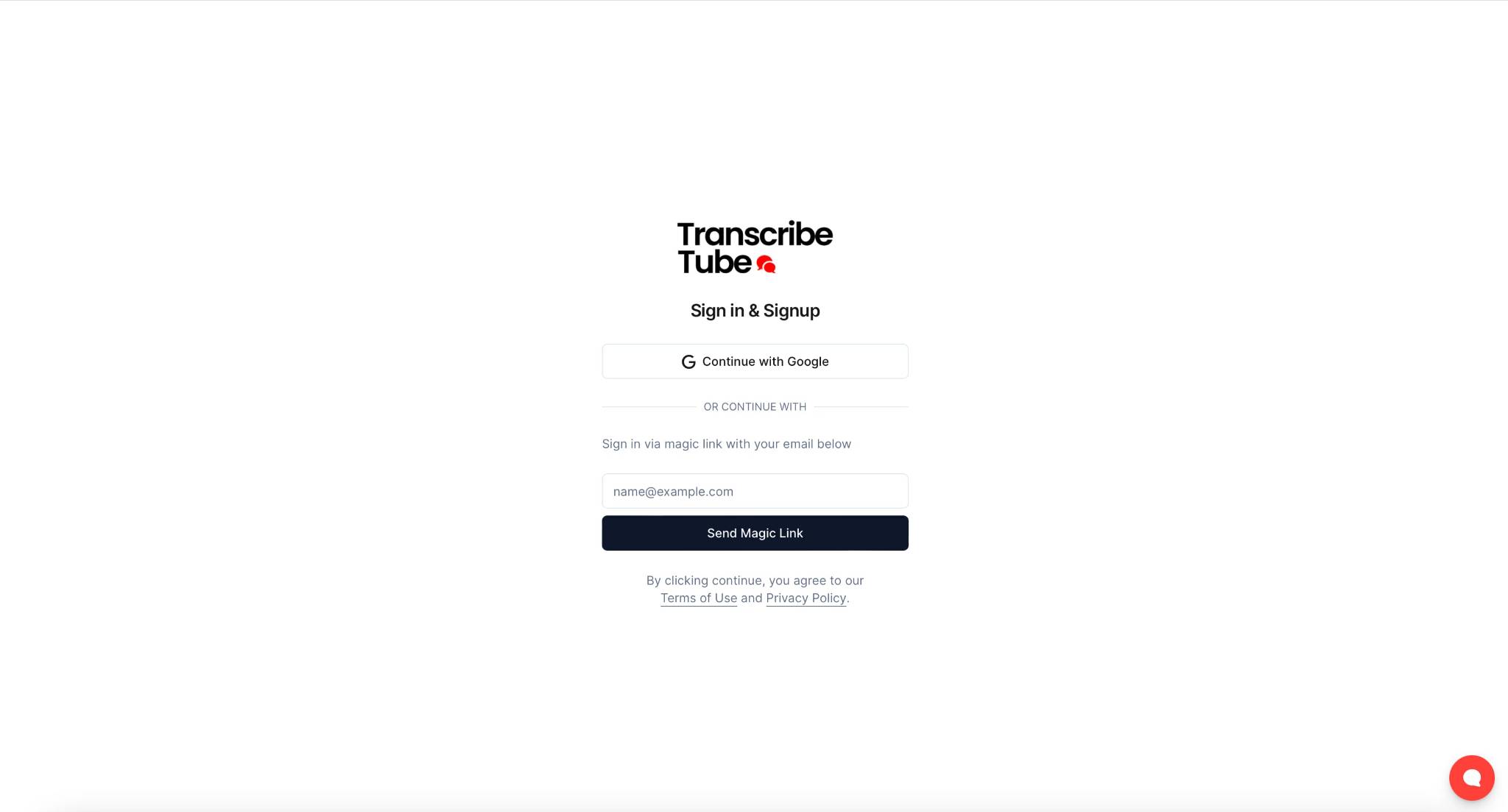
On the home page of TranscribeTube, locate the 'Sign Up' button and follow the on-screen instructions to create your account.
1) Navigate to dashboard.
Once you're logged in, it's time to transcribe your first video.
How to: Navigate to your dashboard, you can see a list of transcriptions you made before.
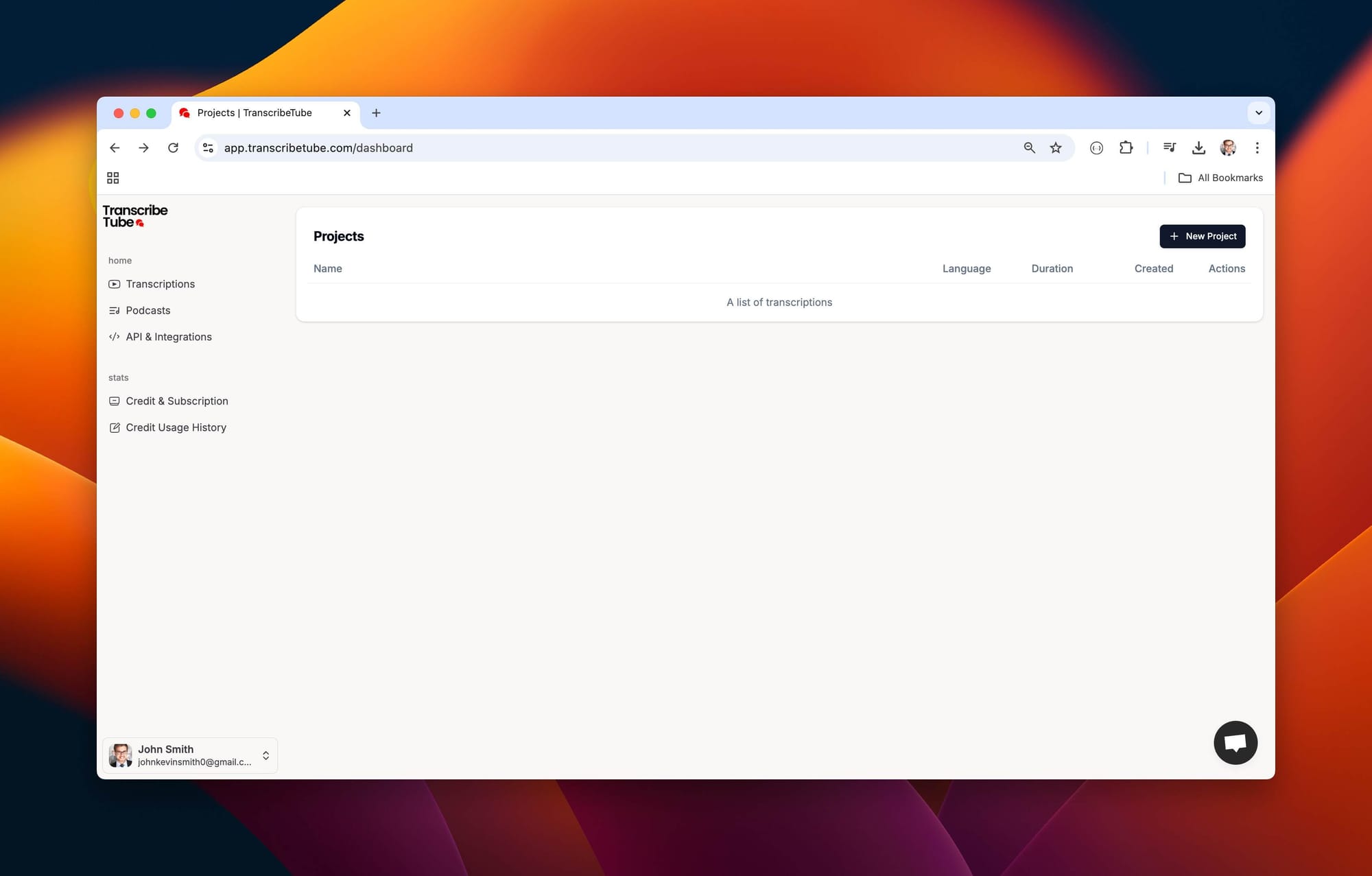
2) Create a New Transcription
Once you're logged in, it's time to transcribe your first video.
How to: Navigate to your dashboard, click on 'New Project,' and select type of the file of recording you want to transcribe.
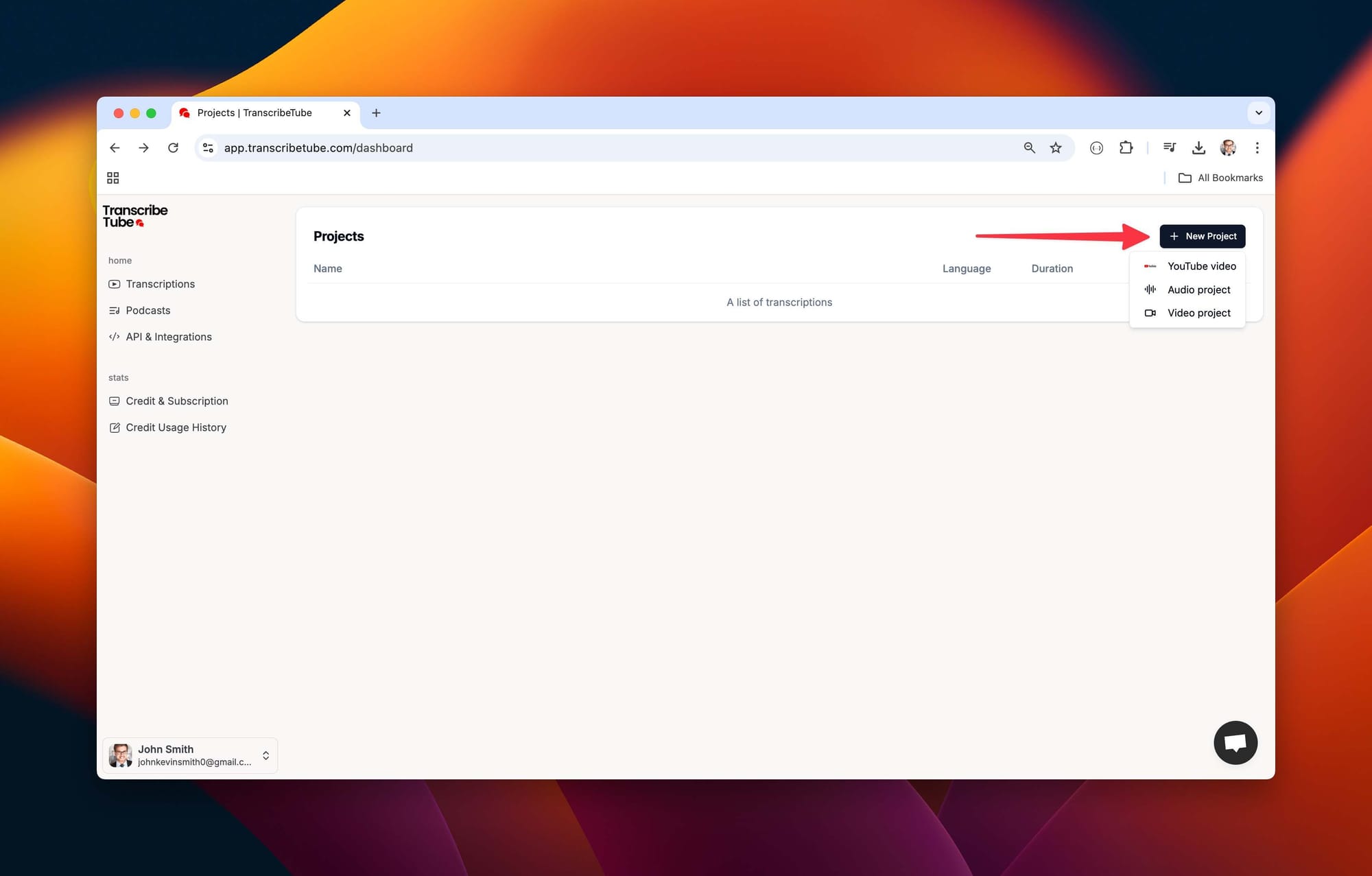
3) Upload a file to get started
After you select the type of file you want transcribe, upload it tool to start transcription process.
How to: Simply drag or select your file that you want to describe and then choose language you want for transcript.
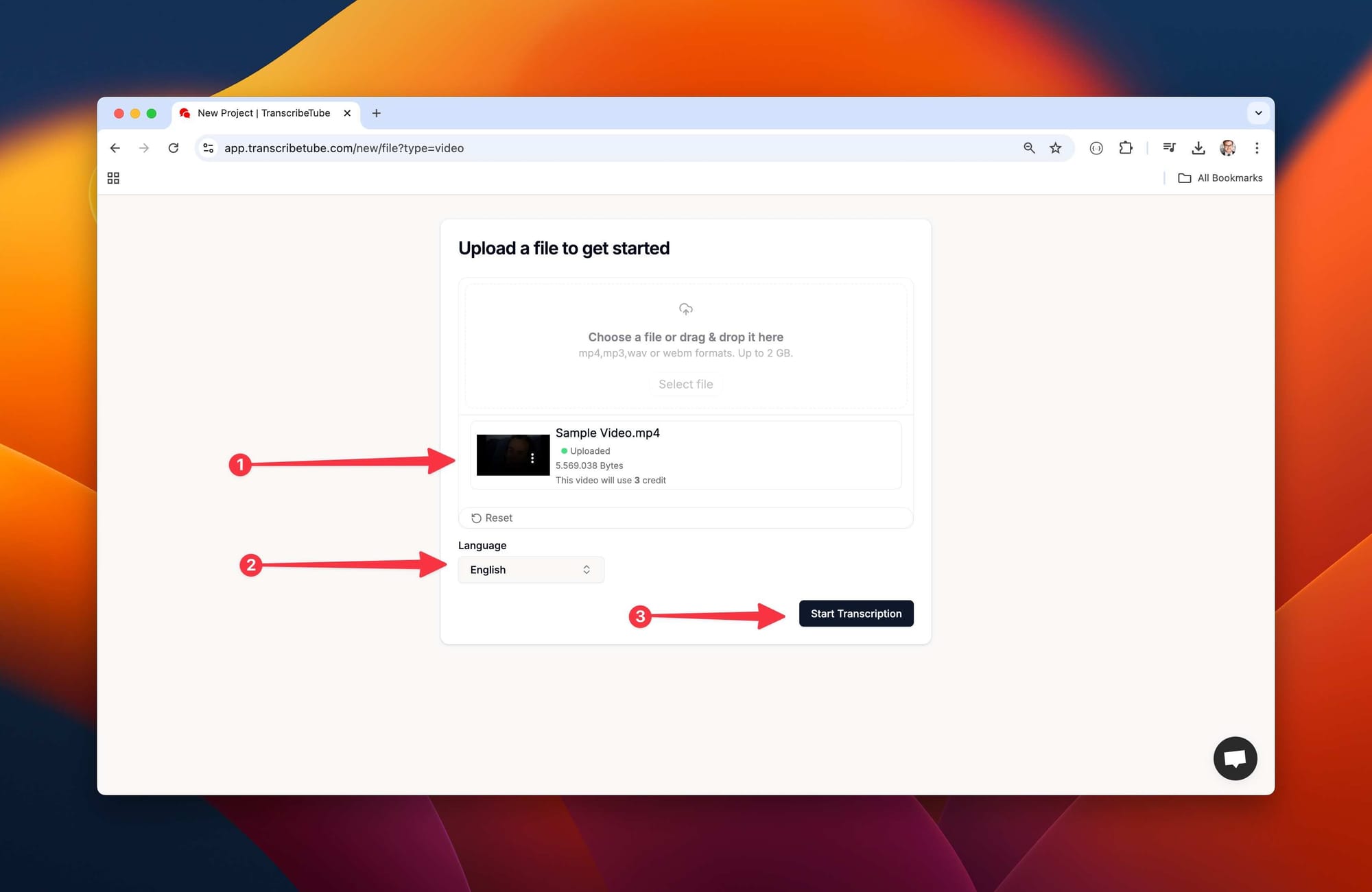
4) Edit Your Transcription with
Transcriptions might need a tweak here and there. Our platform allows you to edit your transcription while listening to the recording, ensuring accuracy and context.
You may also export transcript in different file options, and also many options using AI is possible.
After all your work done, you may save your transcript from upper right corner.
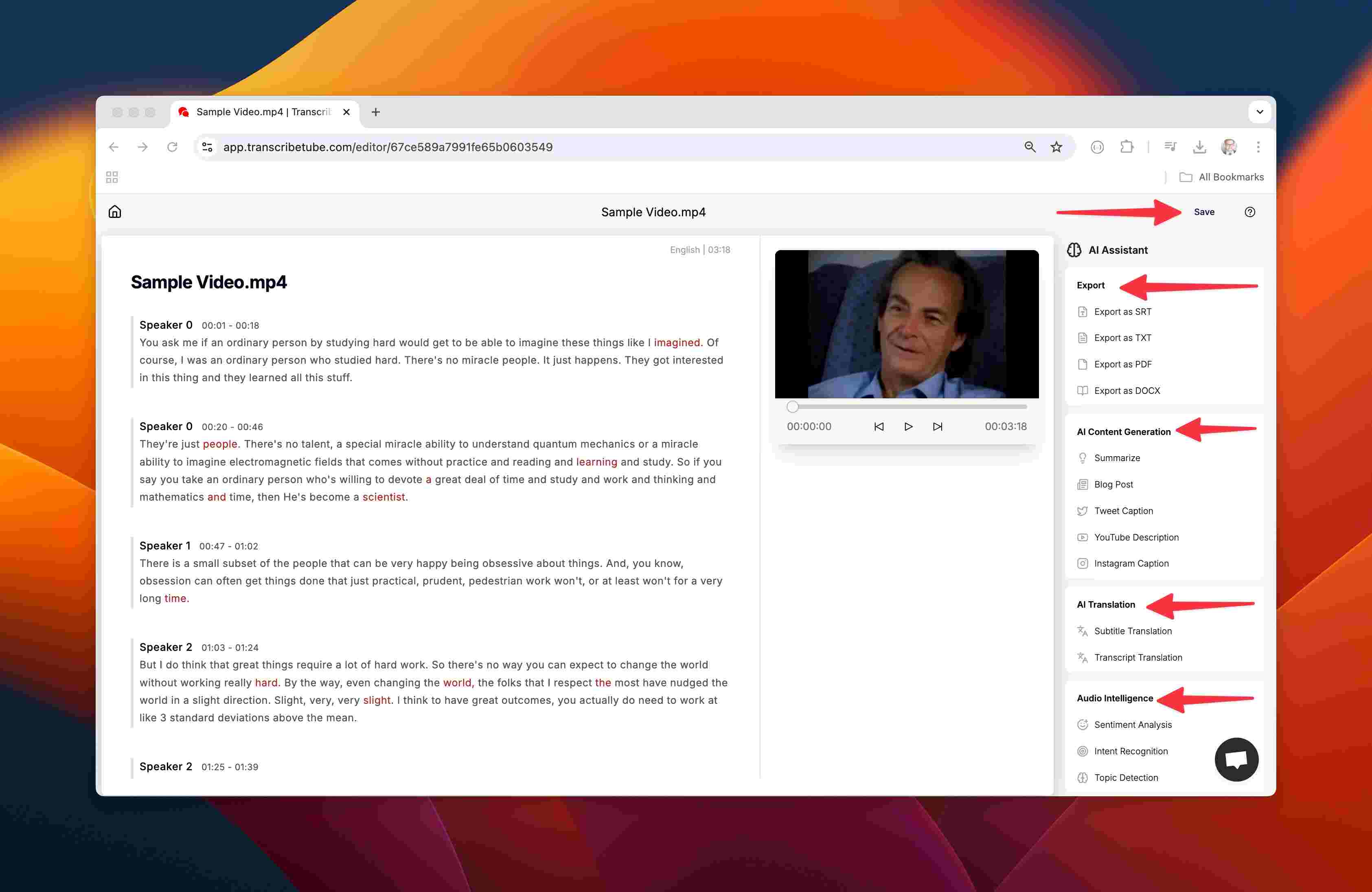
Incorporating Transcriptions into Educational Settings
Now that you have your transcript, let's explore how to use it effectively in educational contexts.
Using Transcriptions for Classroom Engagement
Transcripts can be powerful tools to enhance learning experiences.

- Creating Discussion Materials and Quizzes
- Extract Key Points
- Highlight important concepts for class discussions.
- Develop Questions
- Create quizzes based on the transcript to assess comprehension.
- Encourage Critical Thinking
- Use transcripts for analyzing rhetoric, language use, or argument structure.
- Extract Key Points
- Supporting Diverse Learning Styles
- Visual Learners
- Provide text to accompany auditory content.
- ESL Students
- Help non-native English speakers follow along and improve language skills.
- Students with Hearing Impairments
- Ensure inclusive access to all educational materials.
- Visual Learners
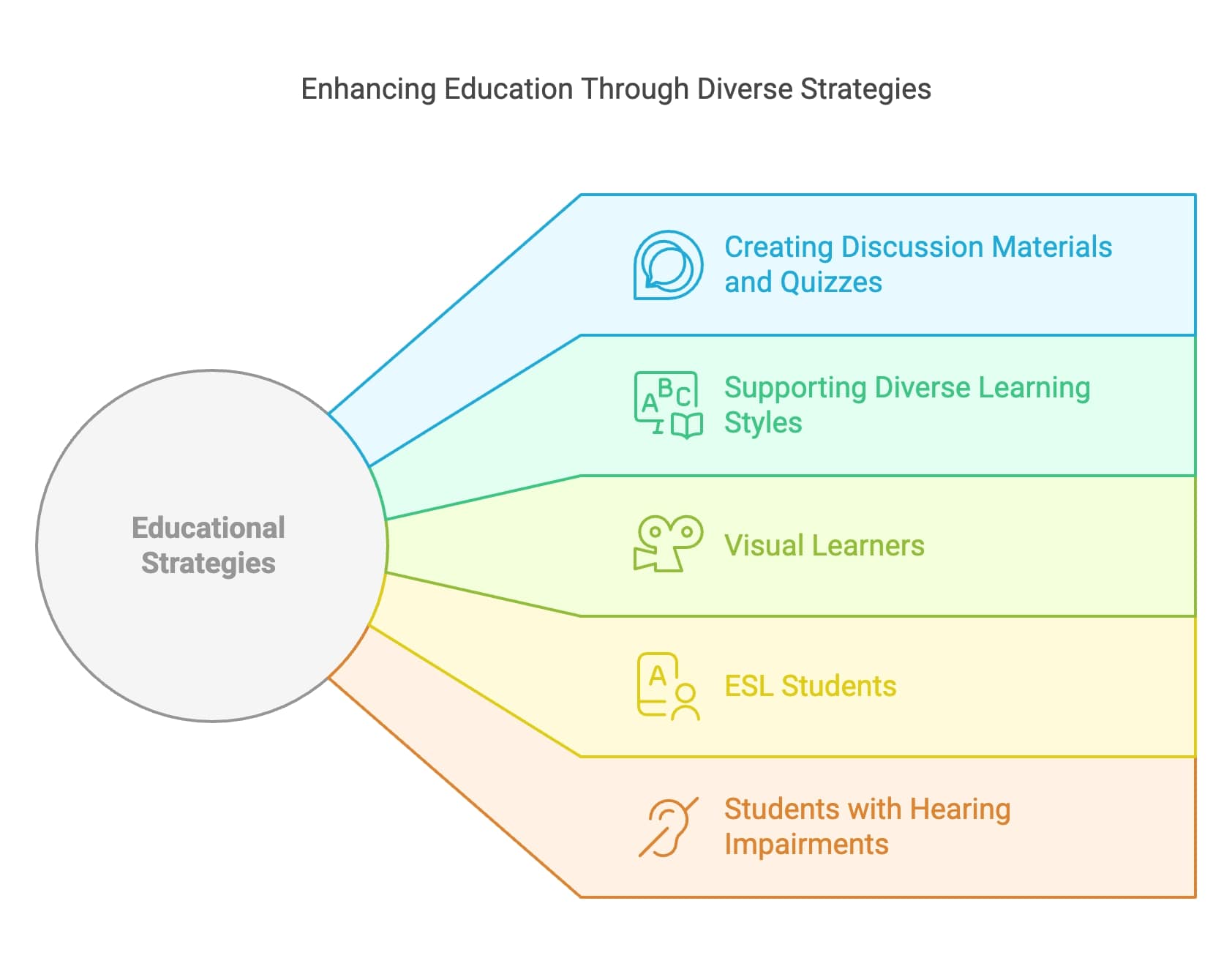
What I've learned in my current position is that supporting various learning styles boosts overall engagement and understanding.
Enhancing Digital Media Projects
Transcripts aren't just static text—they can be integrated into multimedia projects.
- Integrating Transcriptions into Multimedia Presentations
- Subtitles and Closed Captions
- Add transcripts to videos to aid comprehension.
- Interactive Content
- Create clickable transcripts that sync with the video.
- Subtitles and Closed Captions
- Leveraging Transcriptions for Content Creation
- Blog Posts and Articles
- Repurpose transcripts into written content for websites or newsletters.
- Social Media
- Extract quotes and key messages for sharing on platforms like Twitter or LinkedIn.
- Podcast Show Notes
- Provide detailed overviews for audio-only content.
- Blog Posts and Articles
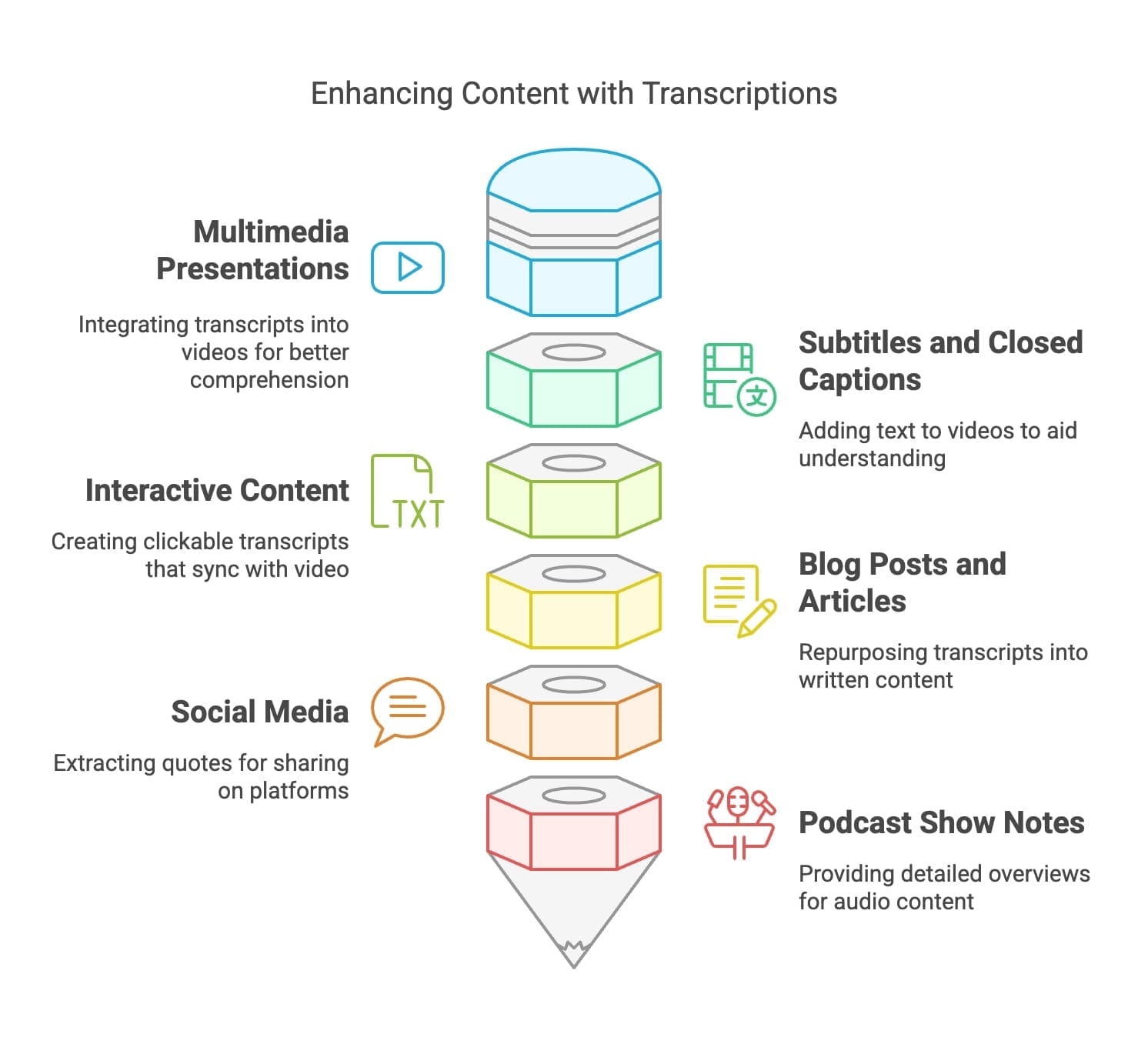
An approach I use in my work is turning insightful video content into blog posts, expanding reach and reinforcing messages.
Overcoming Common Challenges in Transcription
Transcription can come with hurdles, but with the right strategies, they can be navigated successfully.
Dealing with Accents and Audio Quality
Accents and poor audio can affect transcription accuracy.

- Strategies for Improving Transcription Accuracy
- Use High-Quality Recordings
- Whenever possible, source videos with clear audio.
- Adjust Playback Settings
- Slow down difficult sections to understand speech better.
- Utilize Noise Reduction Tools
- Software like Audacity can enhance audio clarity.
- Use High-Quality Recordings
- Tools for Enhancing Audio Clarity
- Audio Editing Software
- Programs like Adobe Audition or Audacity help clean up audio.
- Transcription Services with Noise Filtering
- Some services offer advanced features for handling background noise.
- Audio Editing Software
Managing Large Volumes of Content
Handling multiple transcriptions can be daunting.
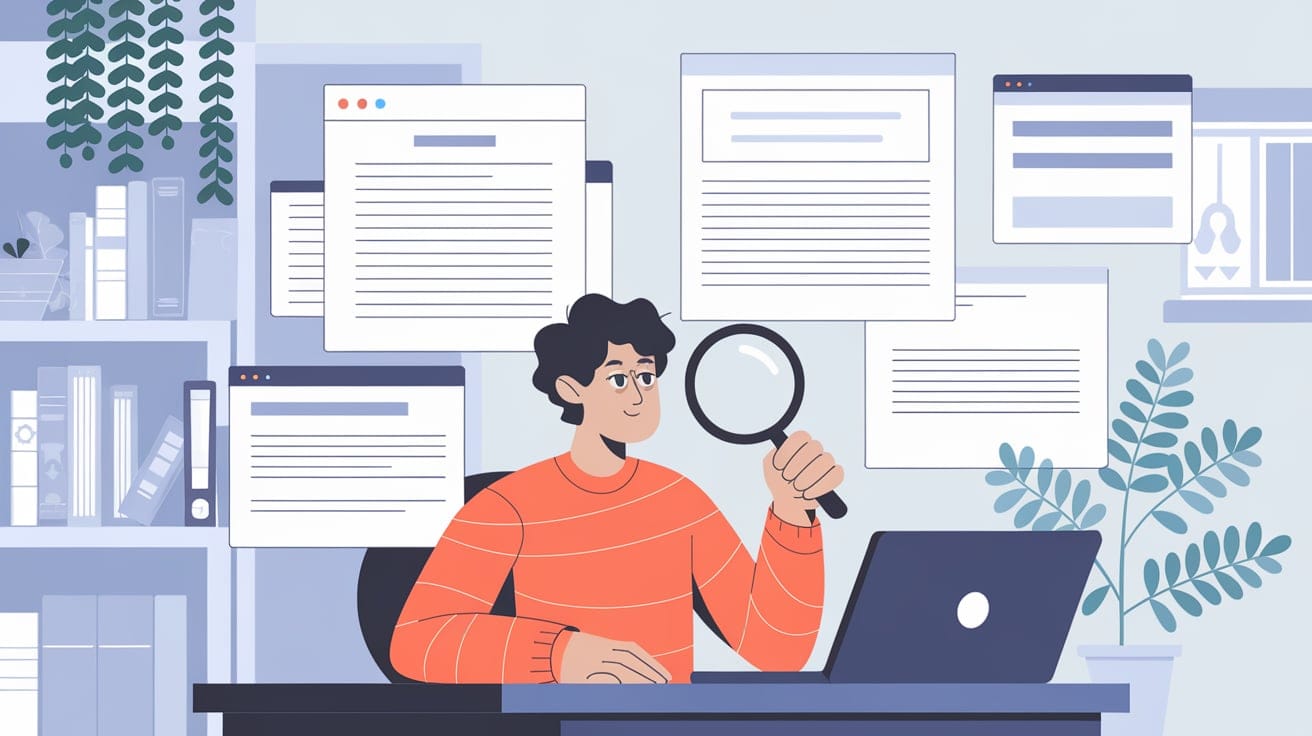
- Efficient Organization Techniques
- File Naming Conventions
- Use consistent and descriptive names for files.
- Folder Structures
- Organize files into folders by topic, date, or project.
- Use Project Management Tools
- Tools like Trello or Asana can track progress and deadlines.
- File Naming Conventions
- Collaborative Tools for Team Transcription Projects
- Cloud-Based Documents
- Share transcripts via Google Docs for real-time collaboration.
- Version Control
- Keep track of changes and edits to avoid confusion.
- Assign Roles
- Designate team members for specific tasks like editing or proofreading.
- Cloud-Based Documents
I've learned this firsthand and I'm eager to pass it on to you: Good organization is key to managing transcription projects efficiently.
Conclusion
Key Takeaways
Transcribing TED videos enhances accessibility and engagement, benefiting both educators and students.
- Improved Accessibility
- Supports learners with different needs and preferences.
- Enhanced Engagement
- Facilitates interactive and inclusive learning environments.
- Content Repurposing
- Enables the creation of diverse educational materials.
Call-to-Action
I encourage you to start transcribing TED Talks today.
- Experience the Benefits
- See firsthand how transcripts can transform learning experiences.
- Share Your Experiences
- Connect with peers to exchange tips and insights.
Next Steps
To further your understanding and skills:
- Explore Additional Resources
- Visit TranscribeTube.com to get started.
- Stay Updated
- Keep an eye on new transcription tools and techniques.
Let me tell you about what I've learned: Transcription is a valuable practice that can significantly enhance educational content. By integrating these strategies, you're contributing to a more accessible and engaging learning environment.
Frequently Asked Questions (FAQs)
1. Is it legal to transcribe TED Talks?
- Yes, as long as you comply with TED's usage policy and use the transcripts for personal or educational purposes without infringing on copyrights.
2. Can I share transcriptions of TED Talks publicly?
- No, sharing transcriptions publicly without permission may violate copyright laws. Use them for personal or educational use within the guidelines.
3. Do TED Talks come with transcripts?
- Yes, many TED Talks offer transcripts directly on their website in multiple languages.
4. How accurate are automated transcription tools?
- High Accuracy: Tools like TranscribeTube.com claim up to 95% accuracy, though results may vary based on audio quality.
5. Can I translate transcripts into other languages?
- Yes, once you have the transcript, you can use translation tools to convert it into other languages.
6. What if the speaker has a strong accent?
- Solution: Use transcription tools that specialize in accent recognition or opt for manual transcription for better accuracy.
7. How long does it take to transcribe a TED Talk?
- Varies: Automated tools can transcribe within minutes, while manual transcription may take several hours depending on the talk's length.
8. Are there free transcription tools available?
- Yes, tools like TranscribeTube.com offer free options suitable for many users.
9. Can transcriptions aid in research?
- Absolutely, they allow for easy reference, citation, and analysis of spoken content.
10. How can I improve my manual transcription speed?
- Practice Regularly: Enhance typing skills and familiarize yourself with transcription software shortcuts.
Note: Always ensure you respect intellectual property rights and usage policies when transcribing and sharing content.




